Integracja Optimise z BigQuery
📢 Wprowadzenie
Ten moduł integruje się z API Optimise, umożliwiając pobieranie danych kampanii i zapisywanie ich w Google Cloud BigQuery. Zyskaj głębszy wgląd w swoje dane i optymalizuj skuteczność działań marketingowych dzięki zbieraniu danych w czasie rzeczywistym.
📝 Przewodnik konfiguracji
Postępuj zgodnie z poniższymi krokami, aby połączyć Optimise z BigQuery. Po zakończeniu konfiguracji Twoje dane reklamowe będą automatycznie przesyłane do projektu BigQuery.
💡 Wskazówka: Upewnij się, że masz dostęp administratora do konta Optimise przed rozpoczęciem konfiguracji.
🔧 Konfiguracja modułu
Przejdź do sekcji Collect w menu → kliknij Create Data Collect.
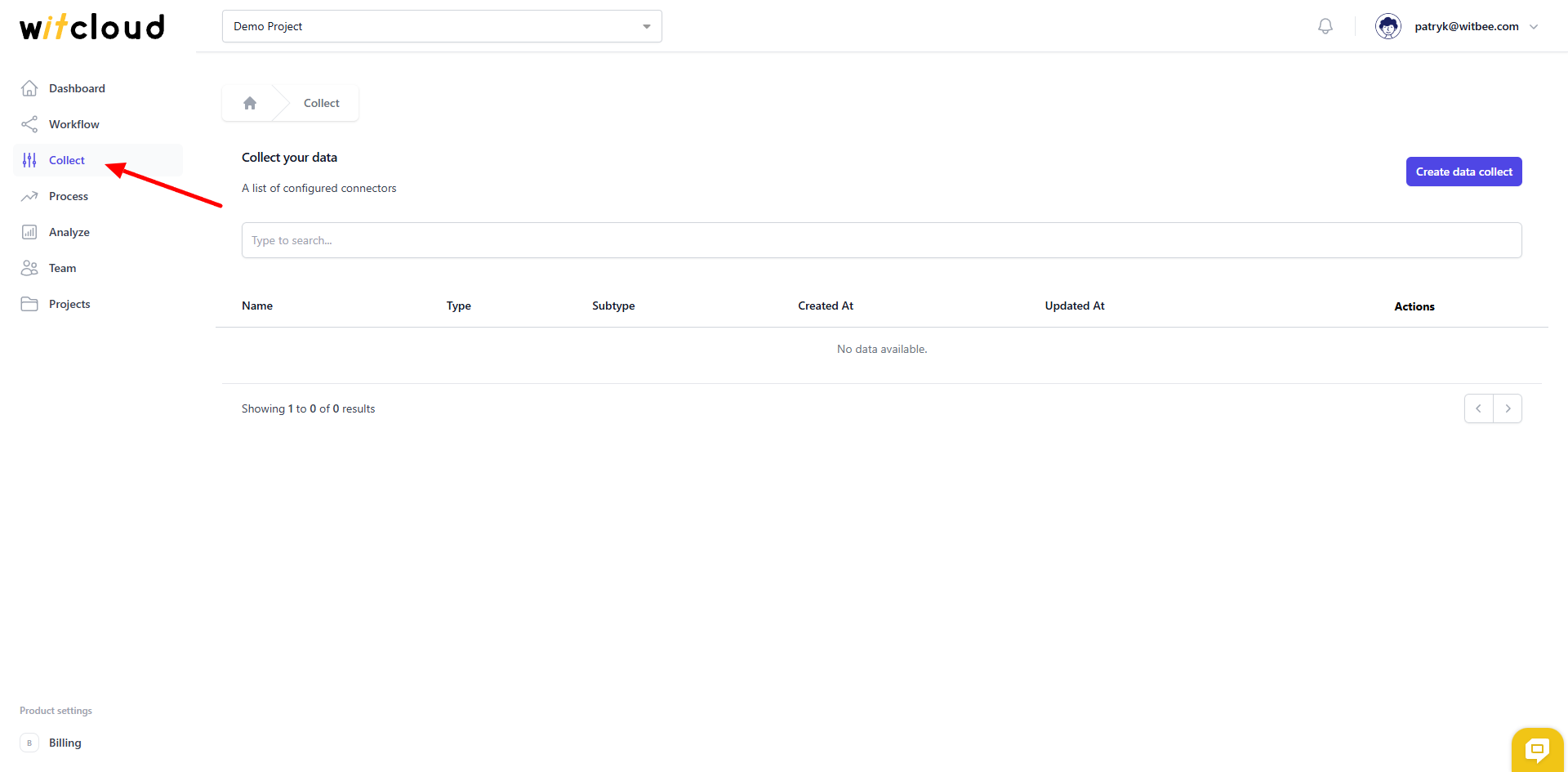
Wybierz Optimise z listy dostępnych integracji.
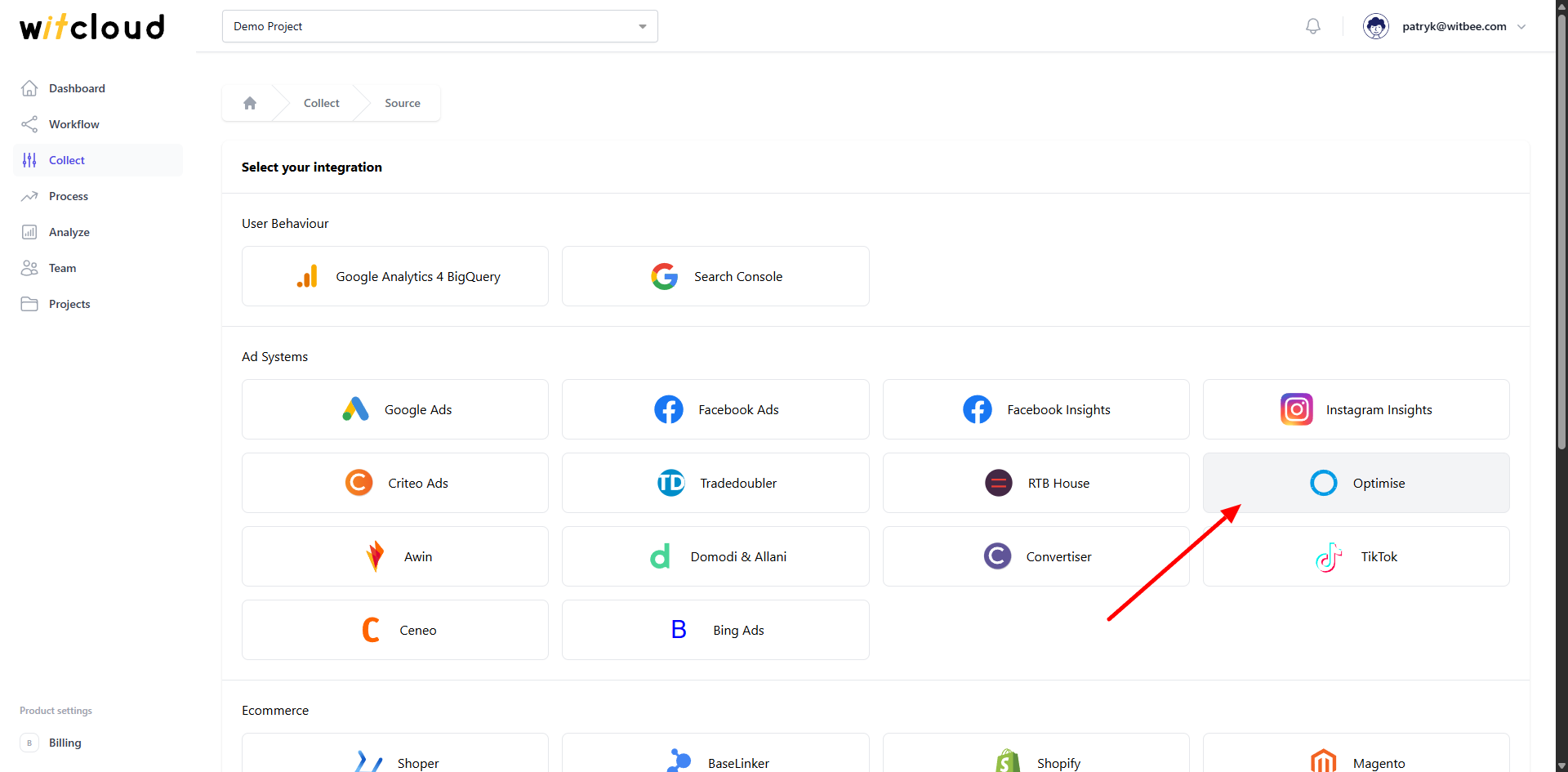
Wprowadź Collector Name, np. "Optimise Collect".
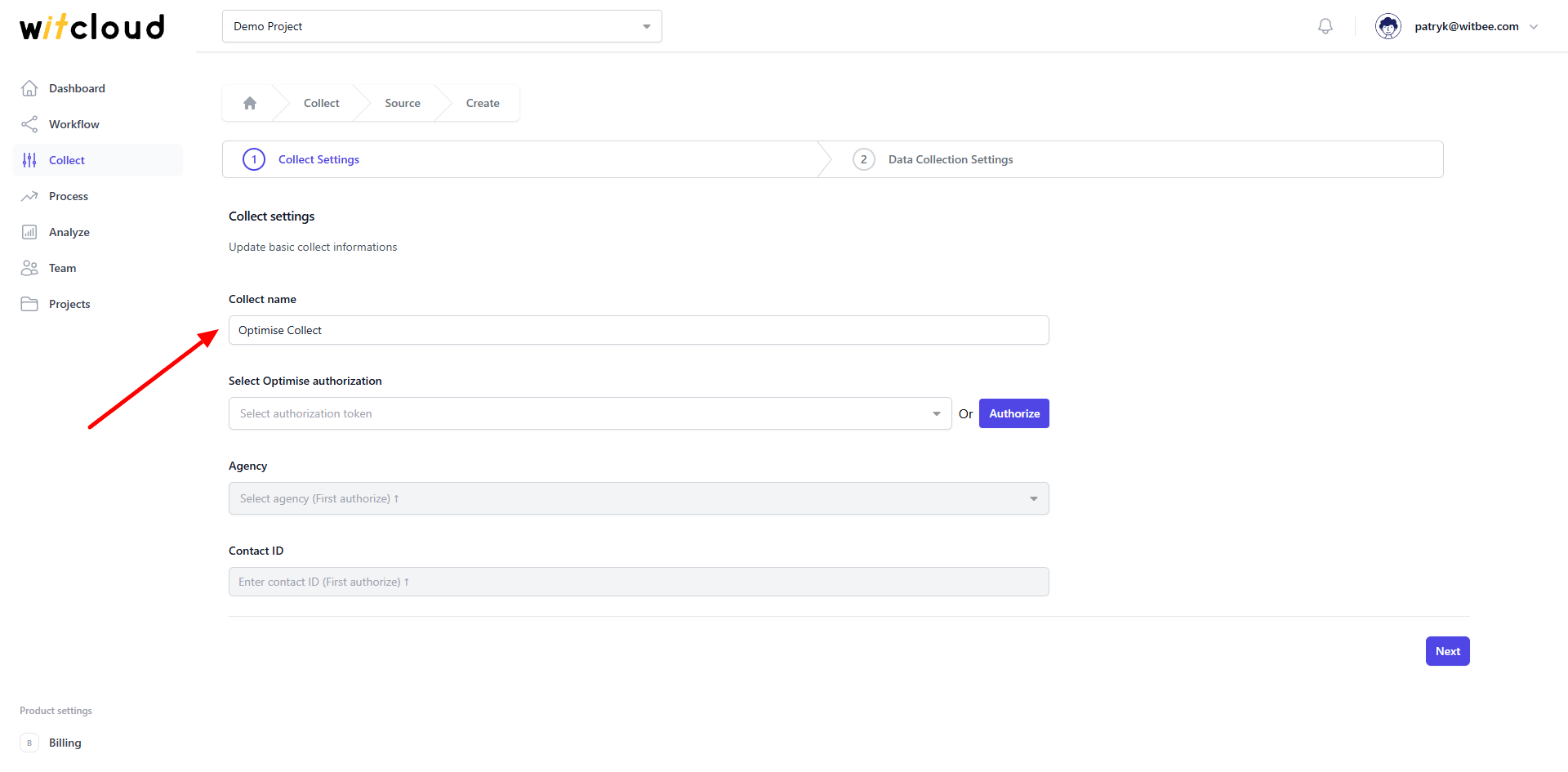
🔑 Autoryzacja
💡 Wskazówka: Jeśli wcześniej autoryzowałeś moduł Optimise i nie potrzebujesz dodatkowych uprawnień, możesz pominąć ten krok.
Aby połączyć się z Optimise, musisz wygenerować token konta serwisowego. Przejdź do strony kont serwisowych, korzystając z tego linku (otwiera się w nowym oknie) i kliknij przycisk Service Account.
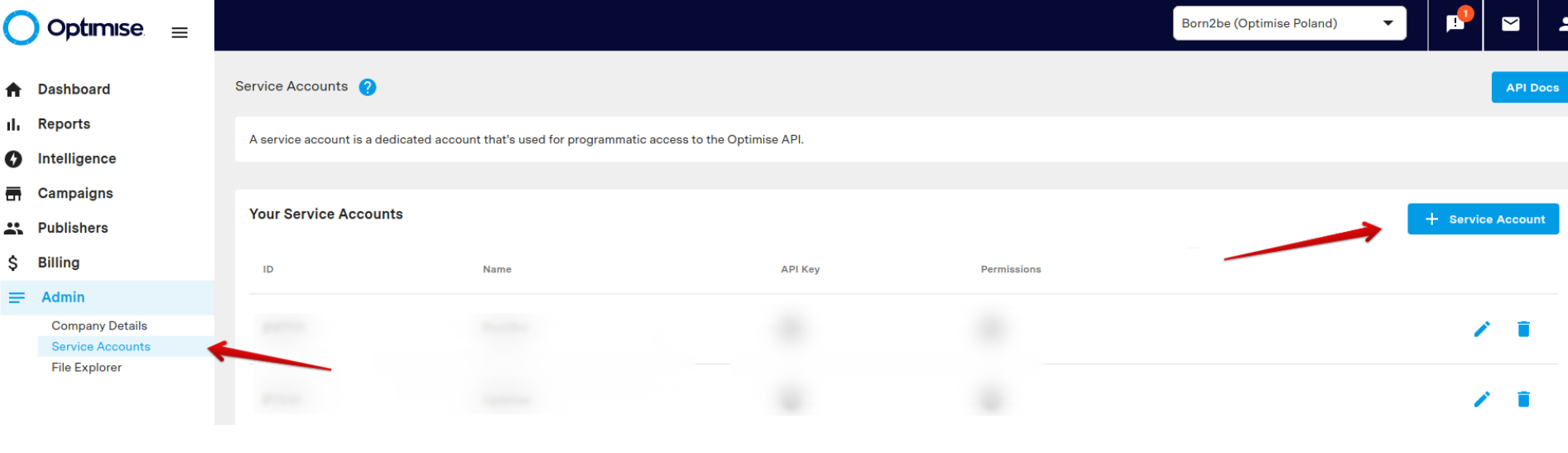
Wypełnij formularz, wpisując nazwę swojego konta serwisowego, i kliknij Create.
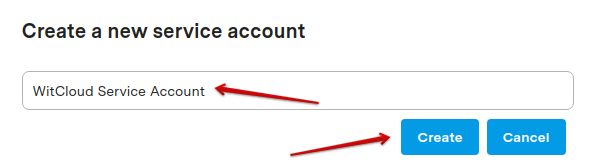
Kliknij przycisk Generate i skopiuj klucz API, który możesz wkleić w WitCloud.

Wróć do WitCloud i kliknij Authorize.
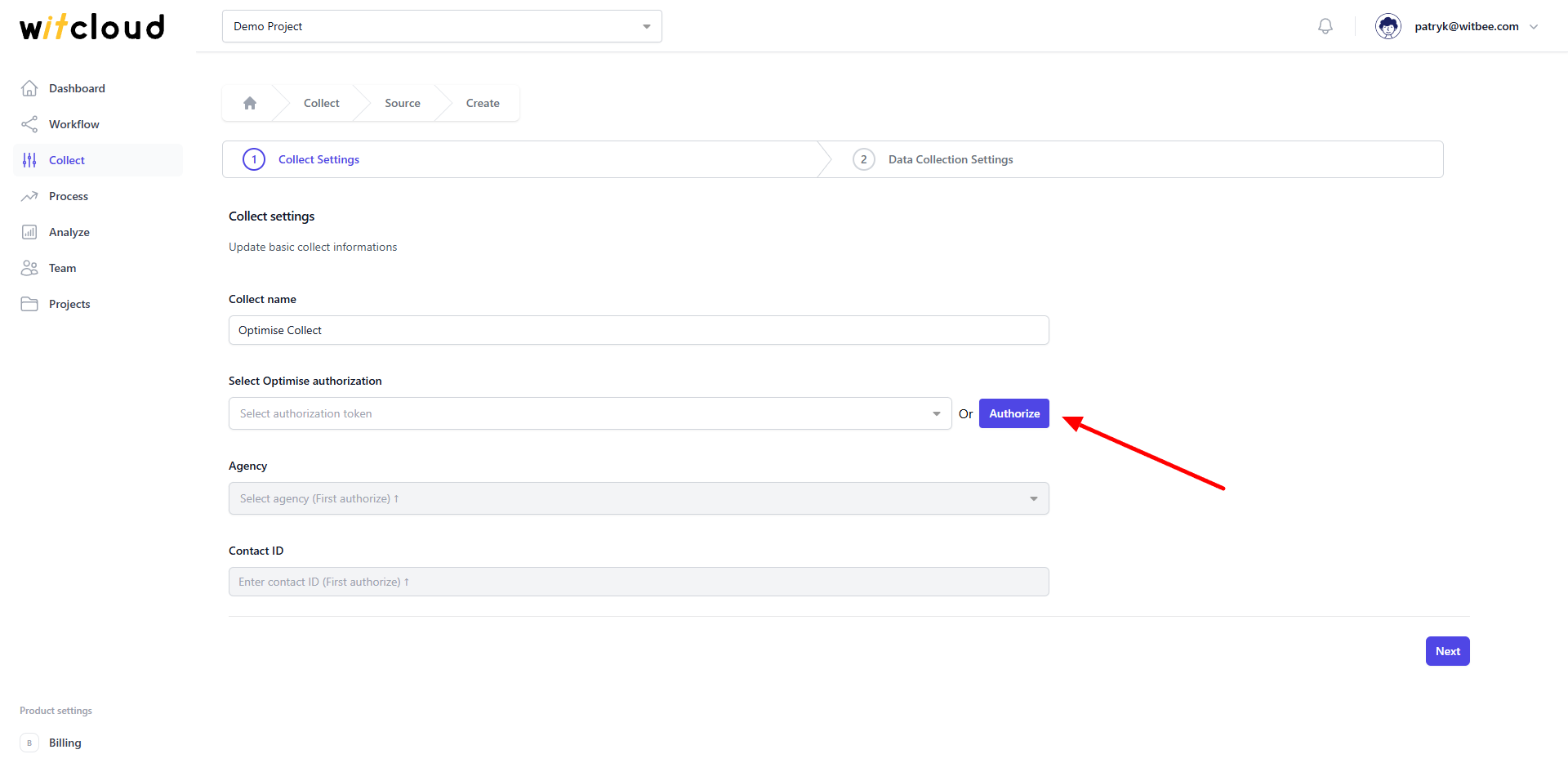
Wklej klucz API do formularza.
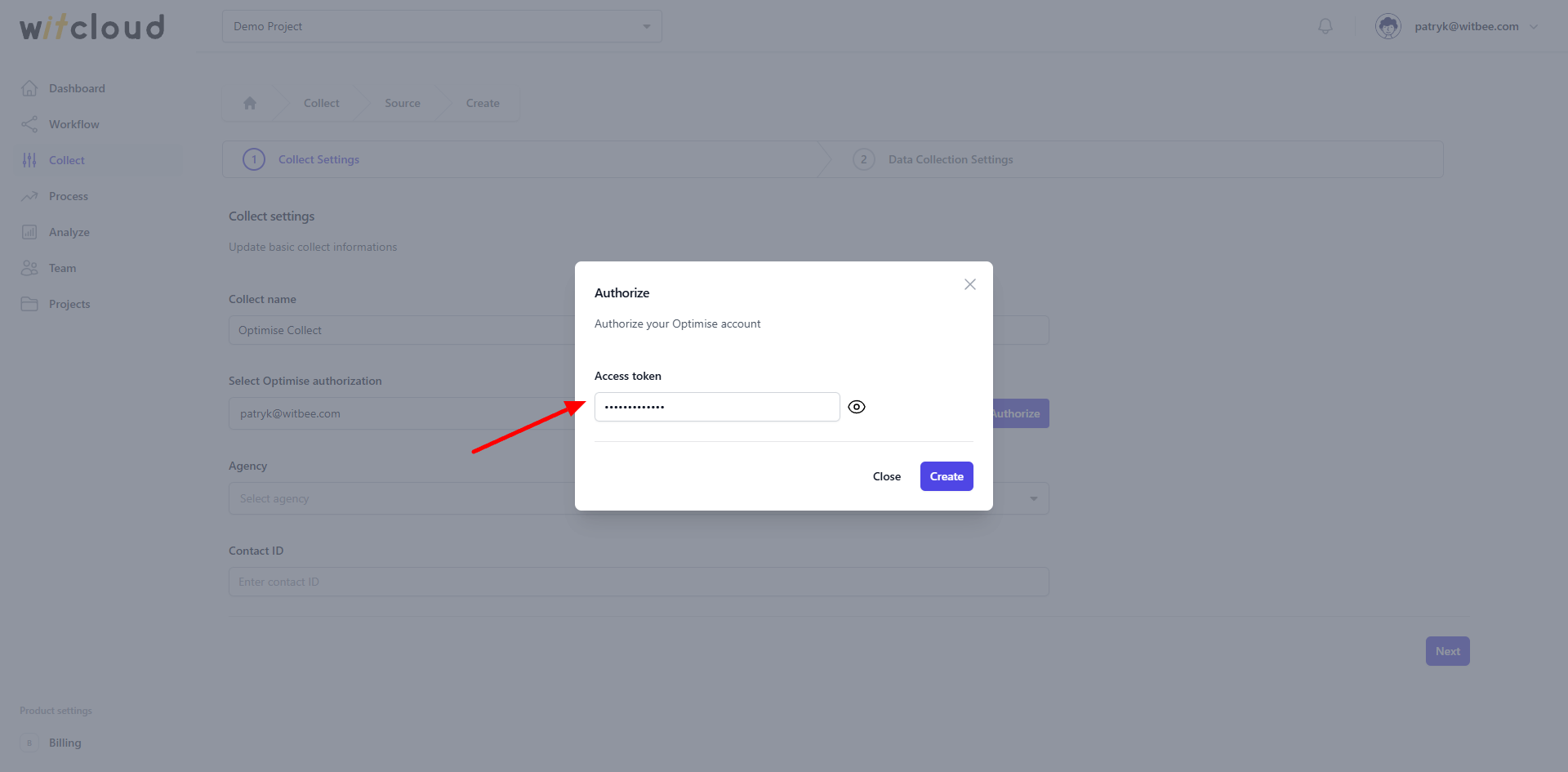
Z listy rozwijanej wybierz odpowiednią agencję.
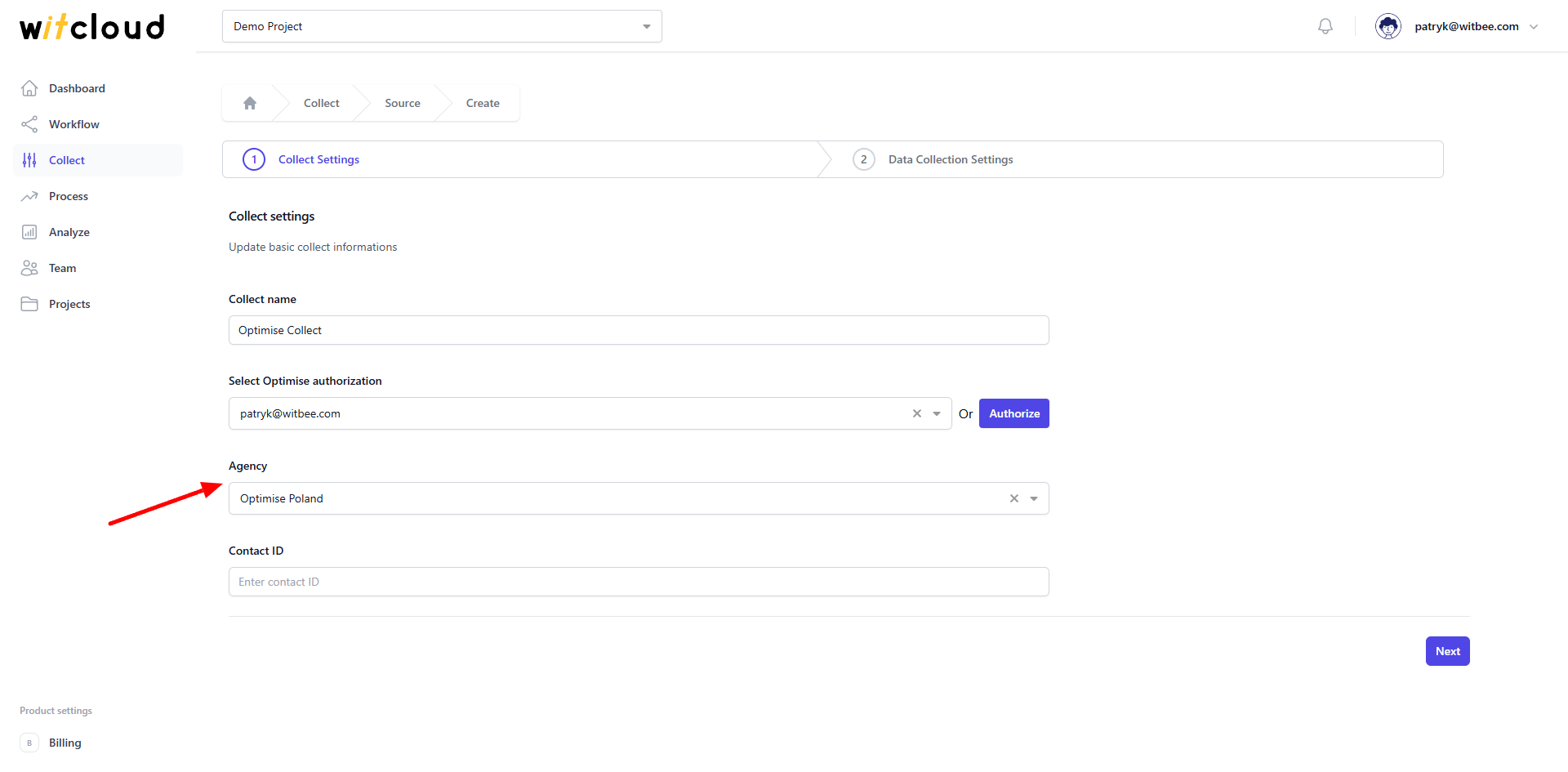
Wprowadź identyfikator kontaktu.
💡 Wskazówka: Jest to identyfikator reklamodawcy. Możesz go znaleźć pod tym linkiem w polu Advertiser ID.
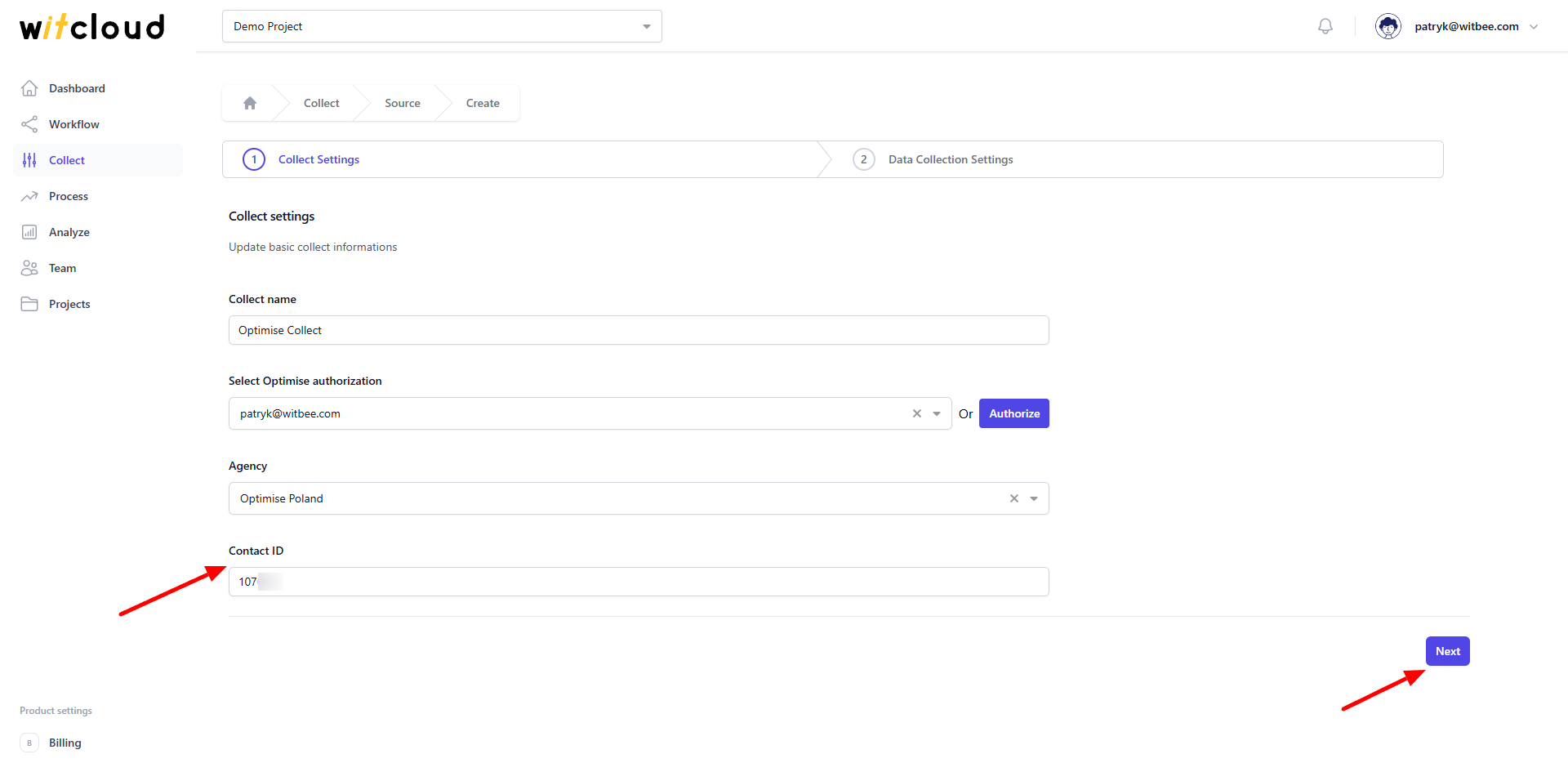
⏳ Dane historyczne i harmonogram
Wybierz zakres dat, dla którego chcesz pobrać dane historyczne.
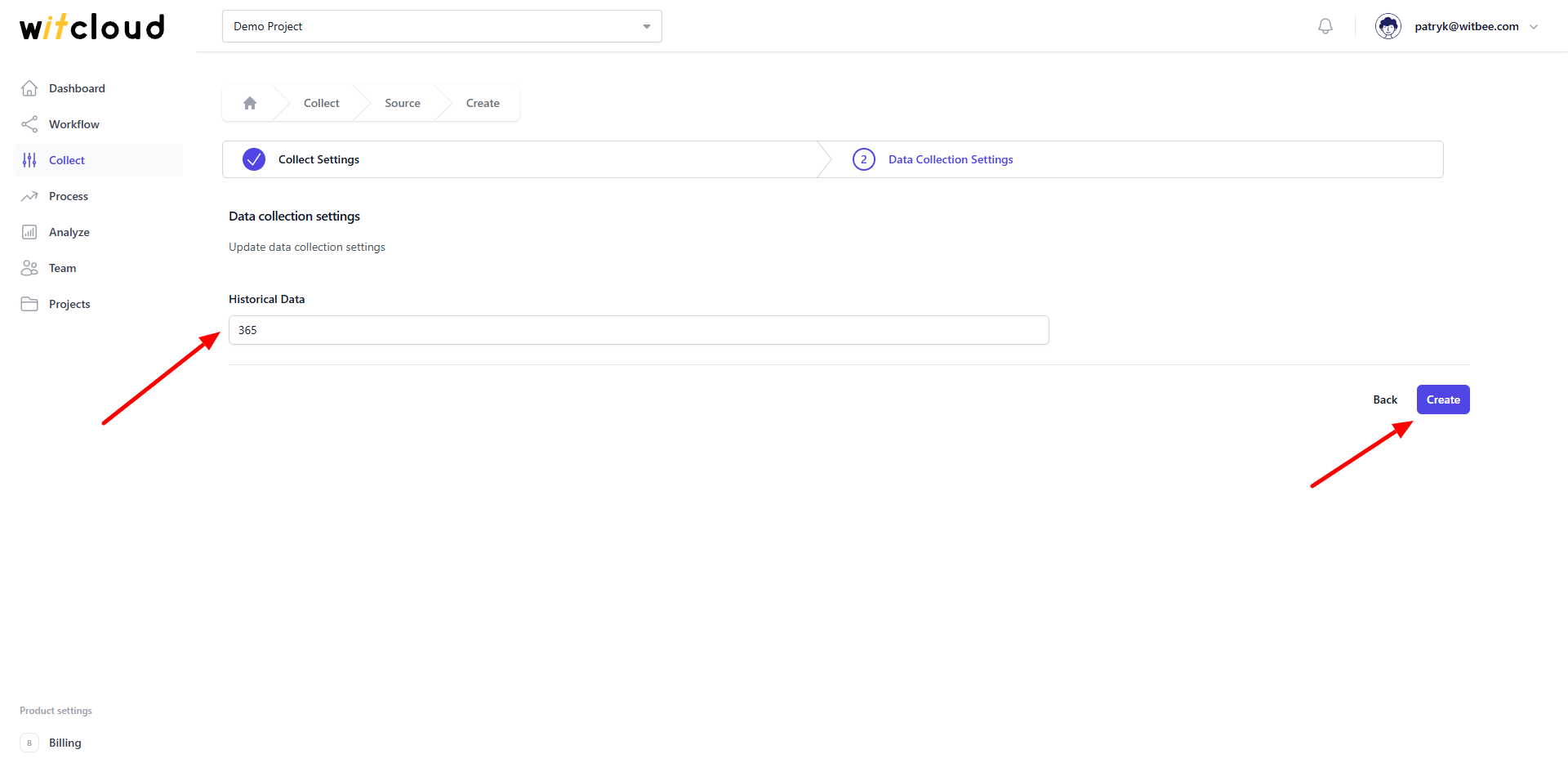
Podczas pierwszej konfiguracji możesz pobrać dane do 12 miesięcy wstecz, z możliwością zaimportowania starszych danych.
Harmonogram synchronizacji danych zostanie utworzony automatycznie. Więcej informacji na ten temat znajdziesz tutaj.
Kliknij Create, aby zakończyć konfigurację.
✅ Gotowe! Twoje dane z Optimise będą teraz synchronizowane z BigQuery, dostarczając szczegółowych informacji o skuteczności Twoich kampanii reklamowych.
📊 Schemat danych
Rozwiń poniższe tabele, aby zobaczyć pełny schemat danych pobieranych z Optimise.
