Workflow
📢 Introduction
The Workflow module in WitCloud is a tool designed to automate data processing tasks.
It allows you to schedule and execute specific actions, such as data extraction, transformation, or reporting – in the correct order and at specified times.
Workflows operate in the background, ensuring your data is always up to date without the need for manually triggering each step.
📝 Configuration Guide
Follow the steps below to configure the Workflow module. Once set up, the tasks will be executed in a defined order according to your schedule.
🔧 Module Configuration
Go to the Workflow section in the menu > Click Create workflow.
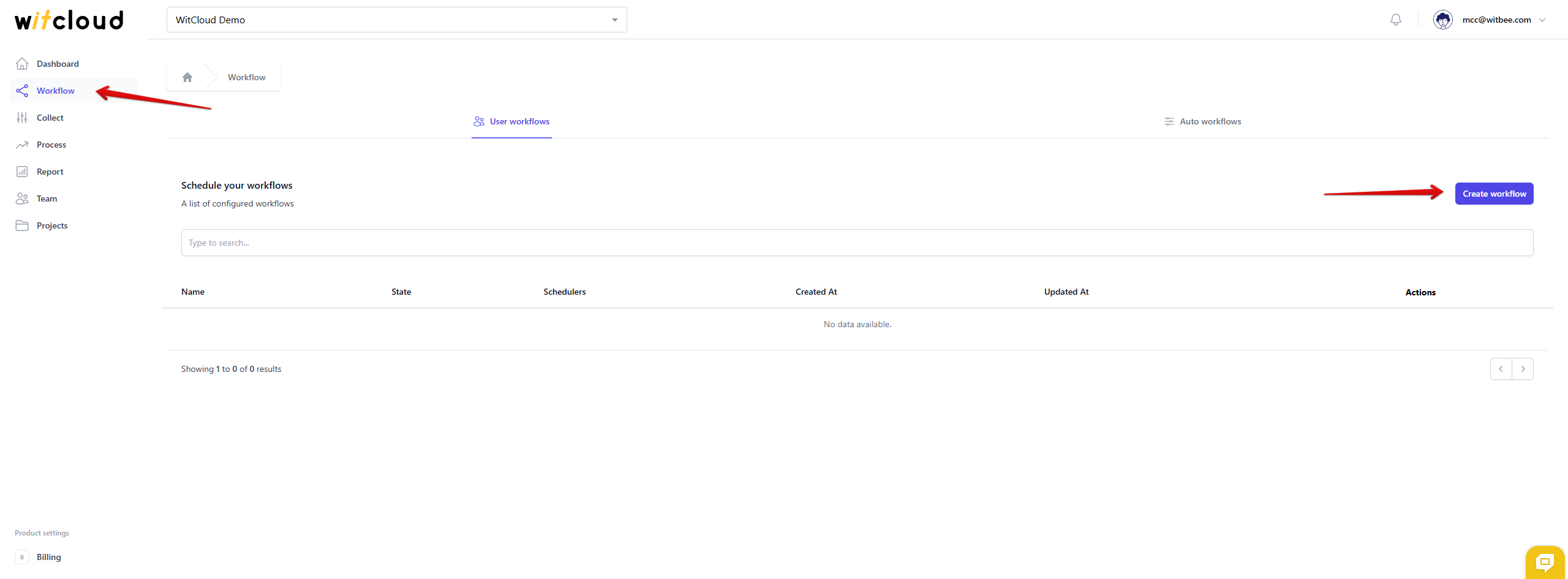
Assign a workflow name, e.g., "Collect advertising data".
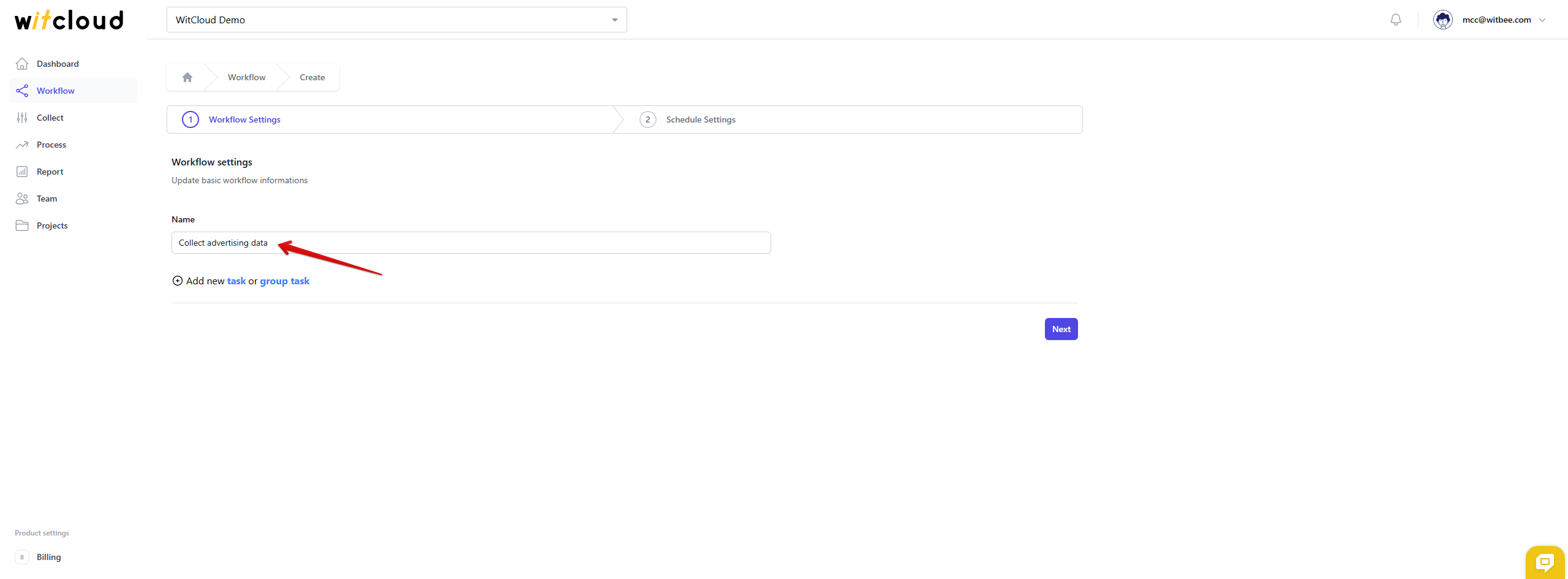
Next, add the tasks that will be executed. You can choose between two options:
- Task – a single task with specific settings.
- Group Task – a group of tasks, useful when you want to run multiple operations with the same settings, e.g., for the same date range.
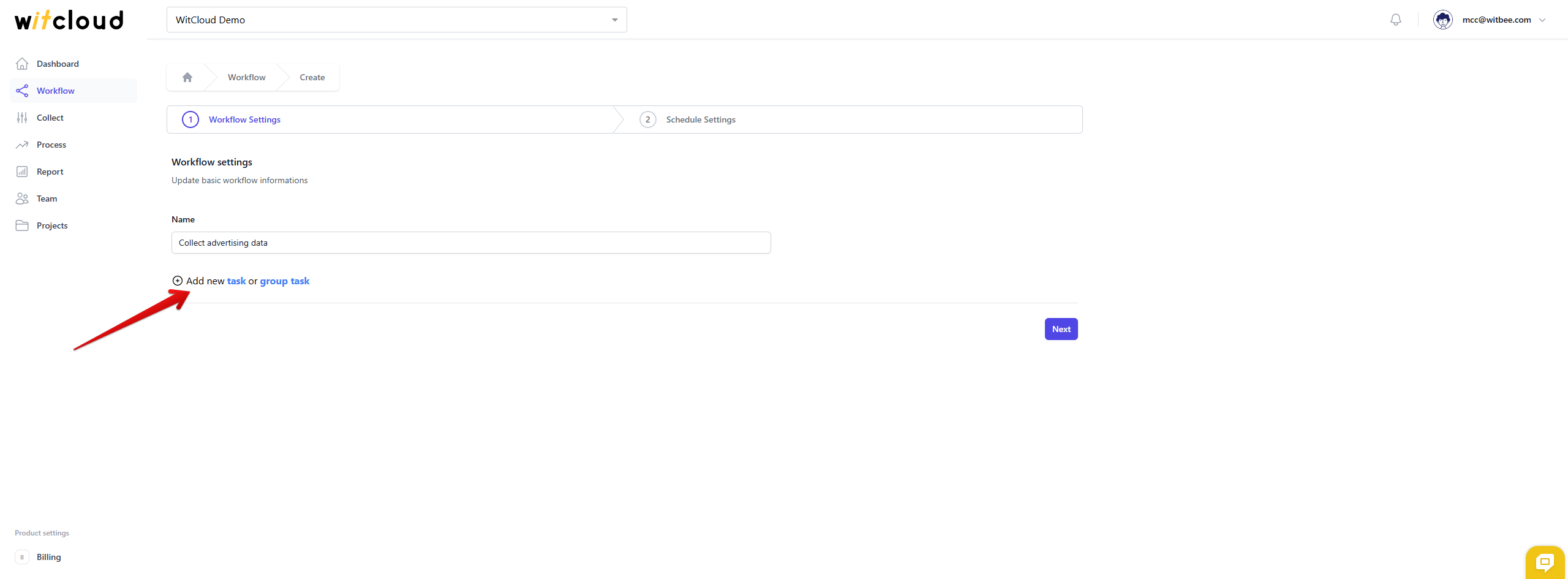
After adding a task, additional configuration options will appear.
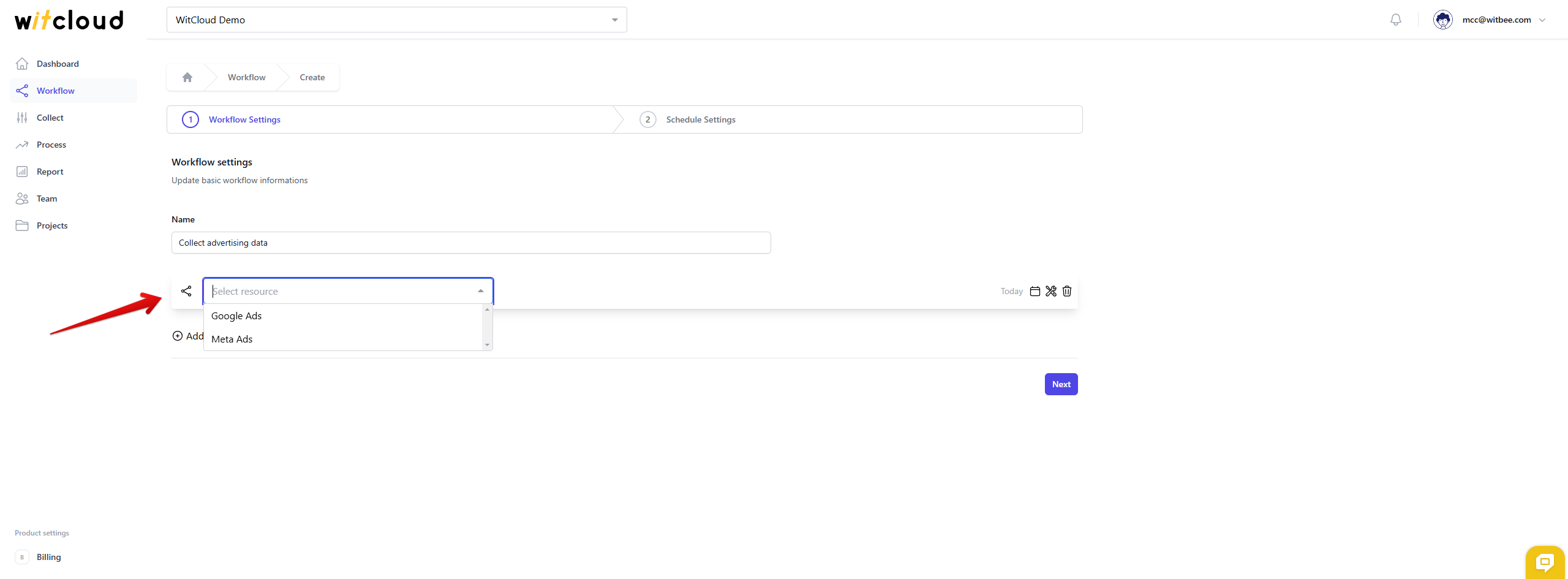
Select a previously configured module by clicking Select Resource.
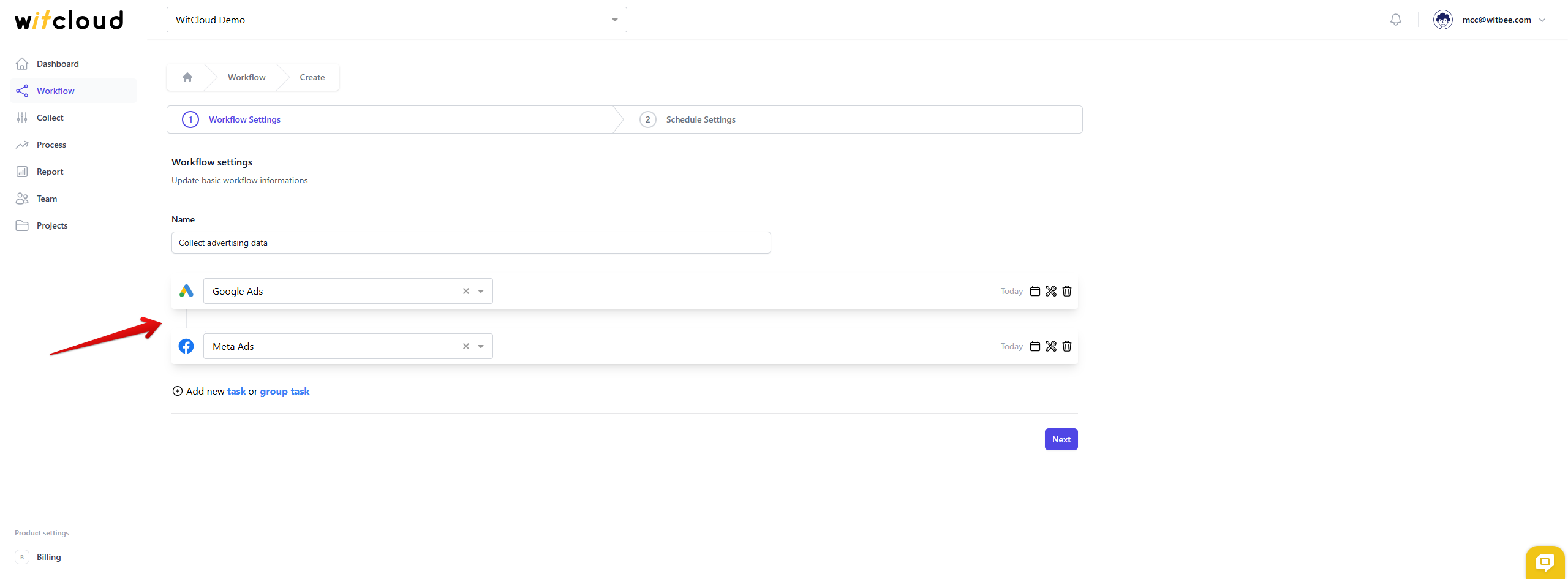
Set the date range by clicking the calendar icon. Available options:
- Today – the current day.
- Last X Days – the last X days, dynamically calculated backward from today.
- Dynamic Date Range – a flexible range, e.g., from 14 to 1 days ago.
- Static Date Range – a fixed date range.
- Specified Date Range – specific days separated by commas.
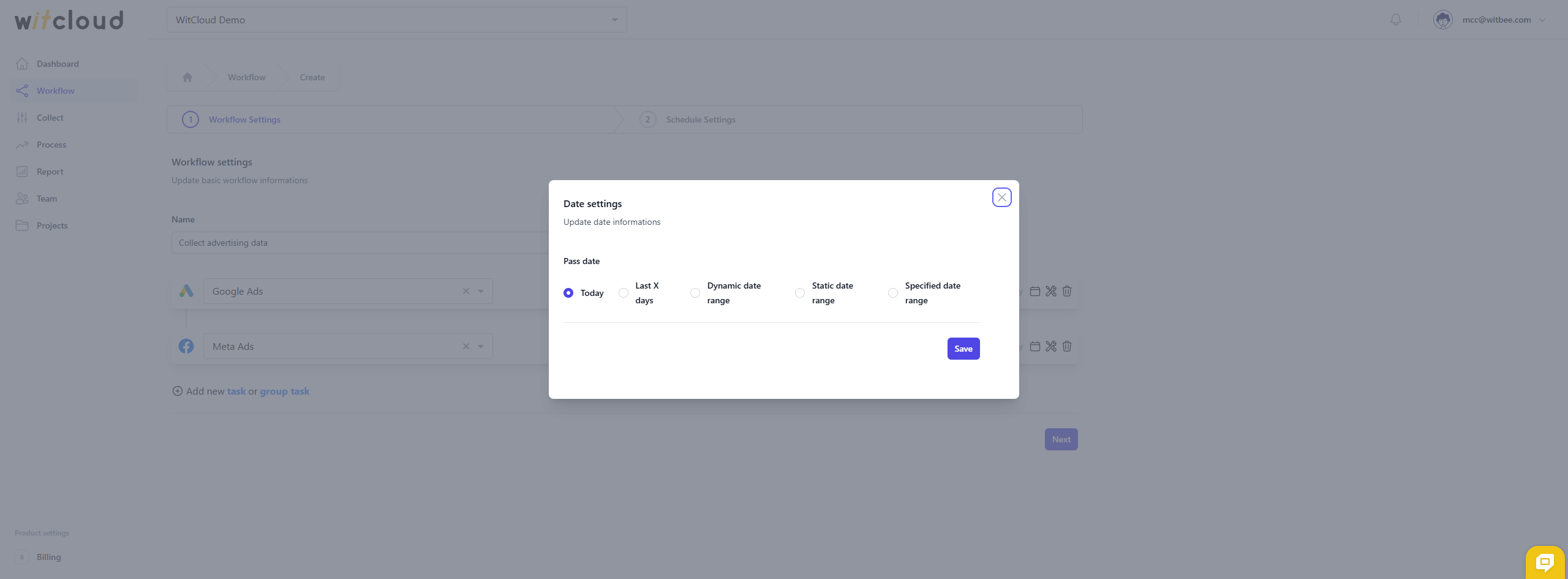
Configure advanced options by clicking the settings icon:
- Set the number of tasks to run concurrently (useful for wide date ranges).
- Choose whether the task should be retried in case of failure.
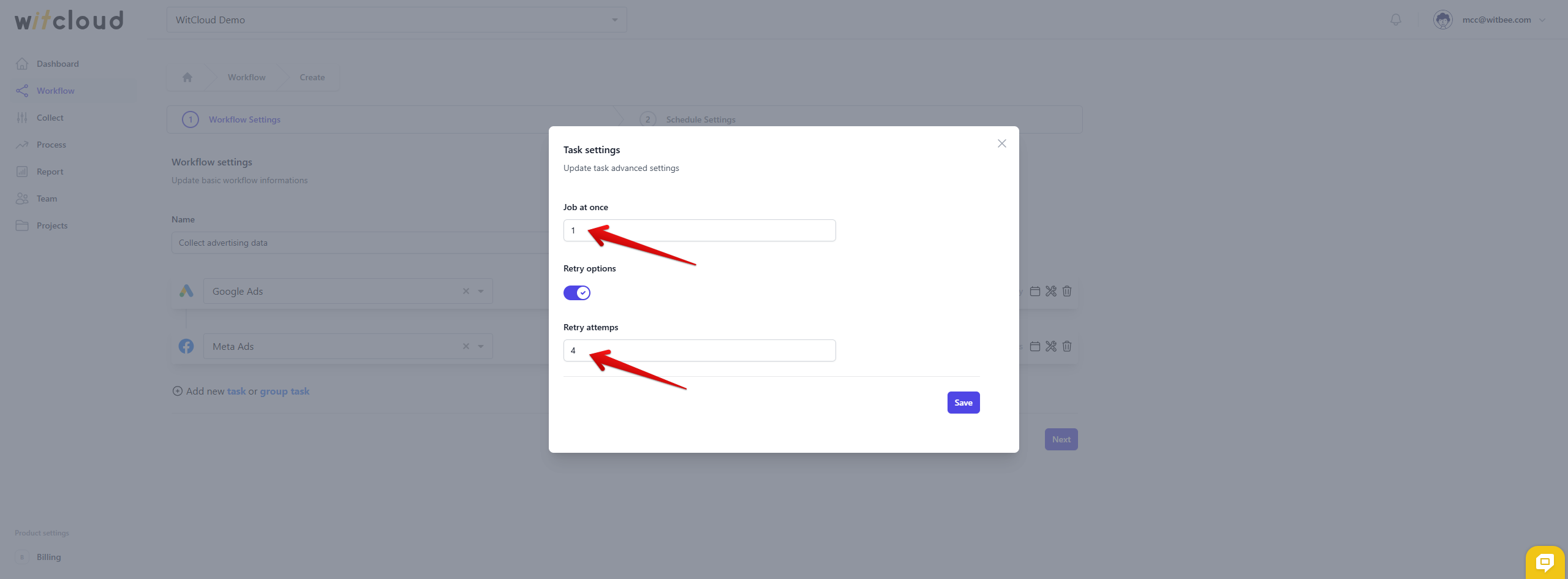
Use the trash icon to remove unnecessary tasks.
After adding all tasks, click Next to proceed to the schedule settings.
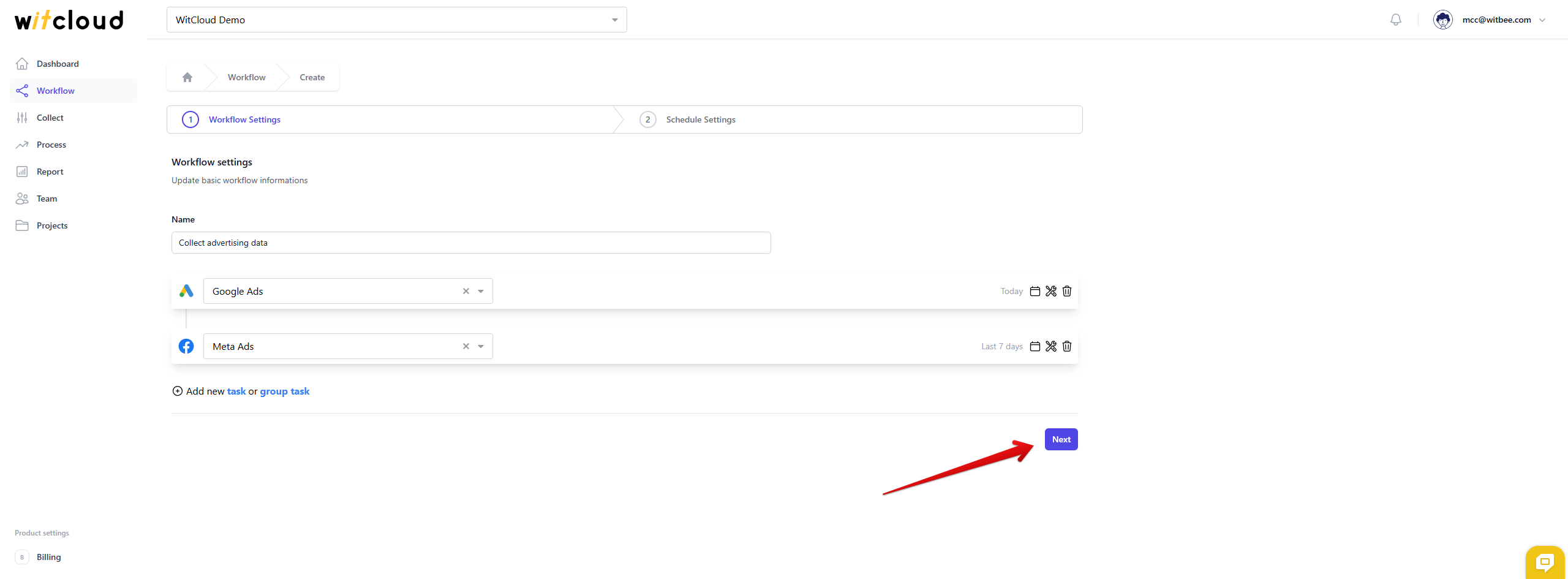
⏳ Schedule Settings
Select the time zone in which the tasks should be executed.
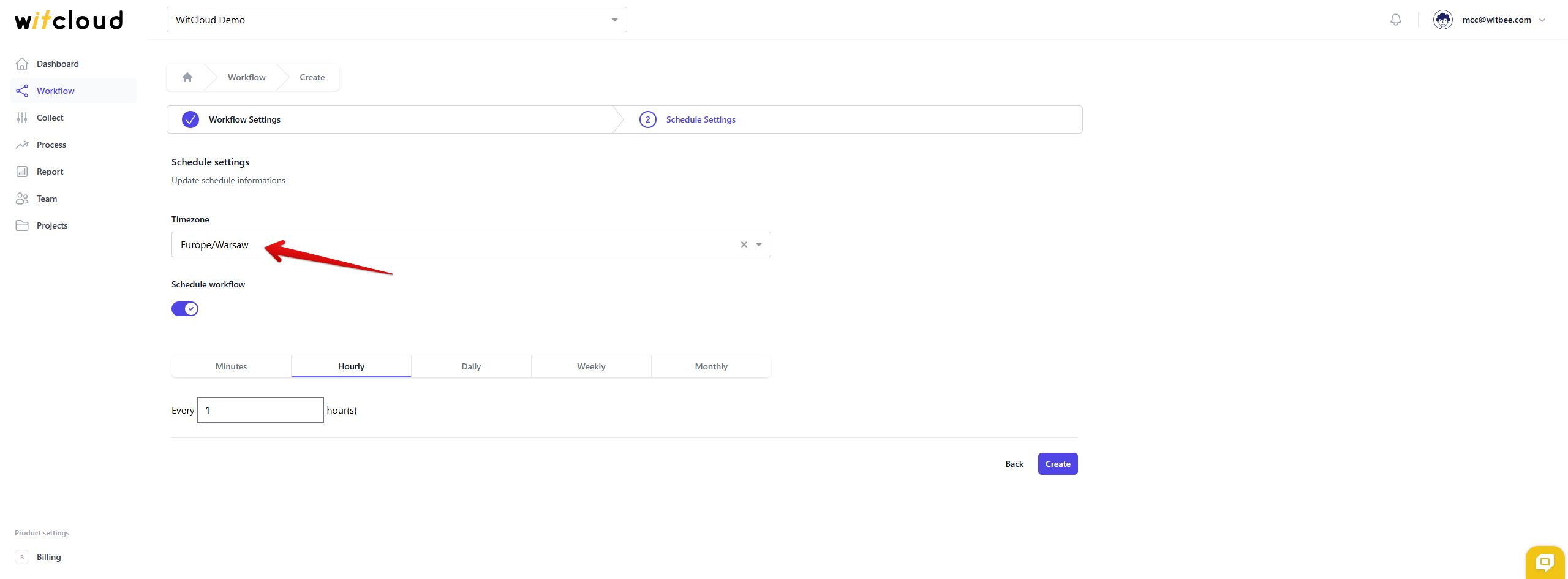
Set the time and frequency of the workflow execution:
- Every specified number of minutes, hours, days, weeks, or months.
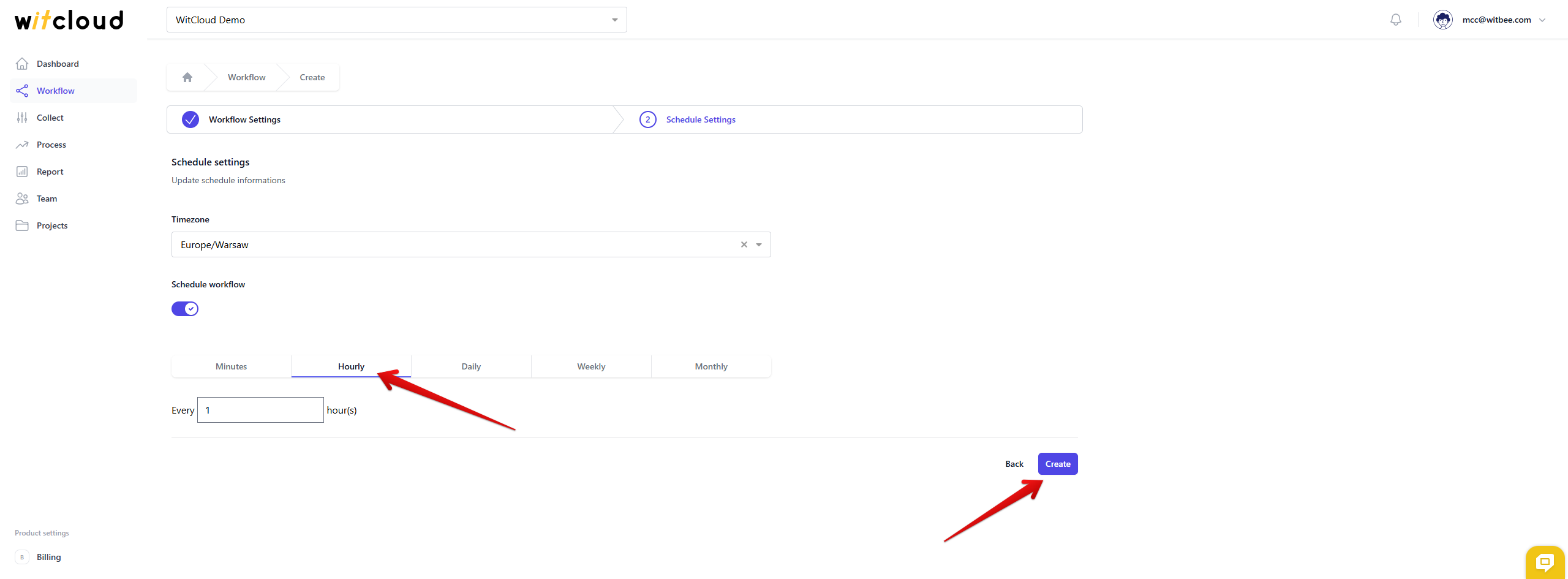
Click Create to complete the setup.
💡 Tip: All tasks in the workflow are executed exactly in the order they are configured.
📊 Automated Workflows
When you create a Collect module, the system automatically generates a set of workflows aimed at:
- One-time download of historical data.
- Daily data updates for the current day.
- Daily data alignment for the past few days – to fill any potential gaps as required by the platform.
