Integration of Optimise with BigQuery
📢 Introduction
This module integrates with the Optimise API, enabling you to collect campaign data and store it in Google Cloud BigQuery. Gain deeper insights into your data and optimize the performance of your marketing efforts with real-time data collection.
📝 Configuration Guide
Follow the steps below to connect Optimise with BigQuery. Once the setup is complete, your ad data will be automatically transferred to your BigQuery project.
💡 Tip: Make sure you have admin access to your Optimise account before starting the configuration.
🔧 Module Setup
Go to the Collect section in the menu > Click Create Data Collect.
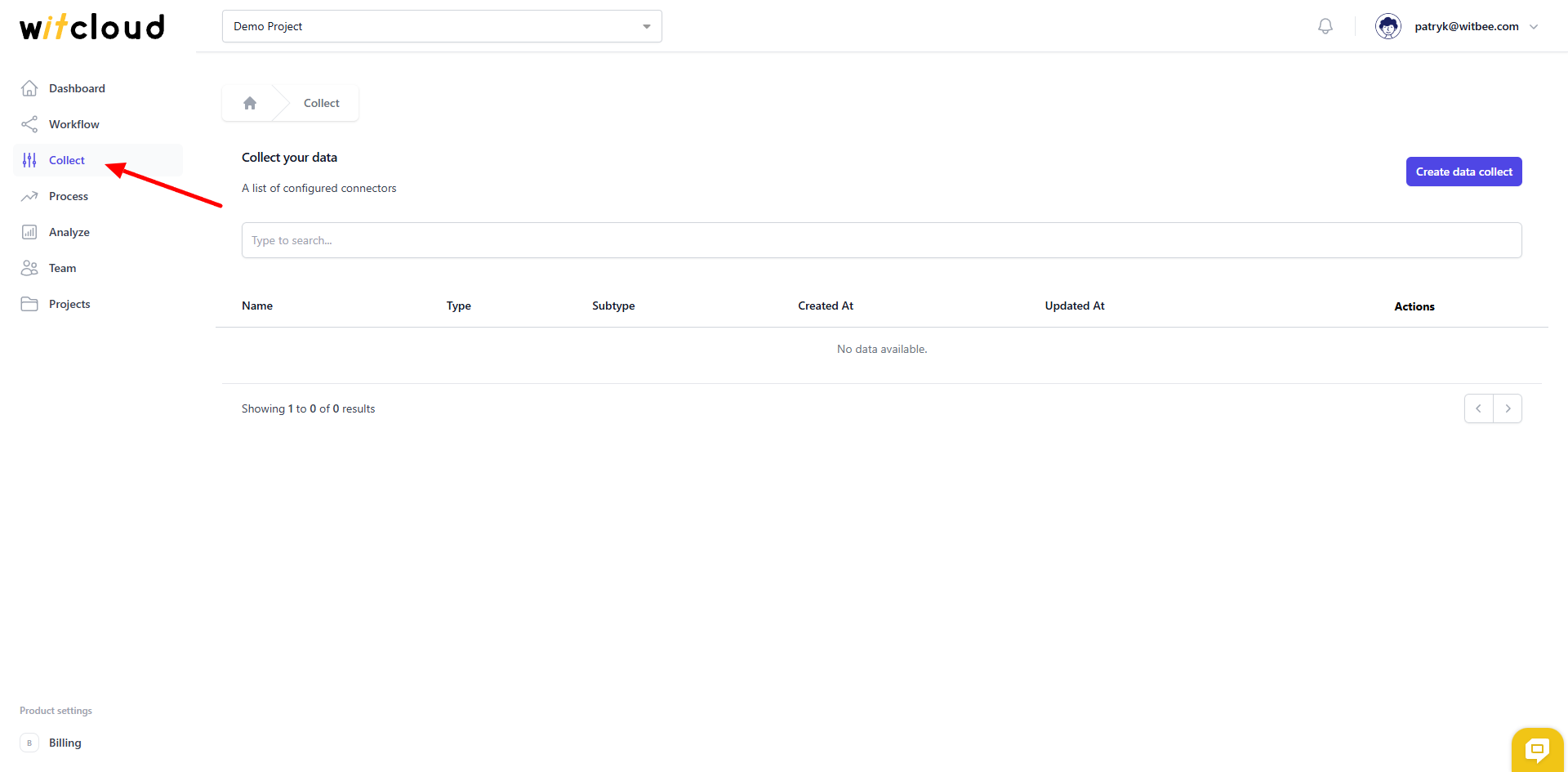
Select Optimise from the list of available integrations.
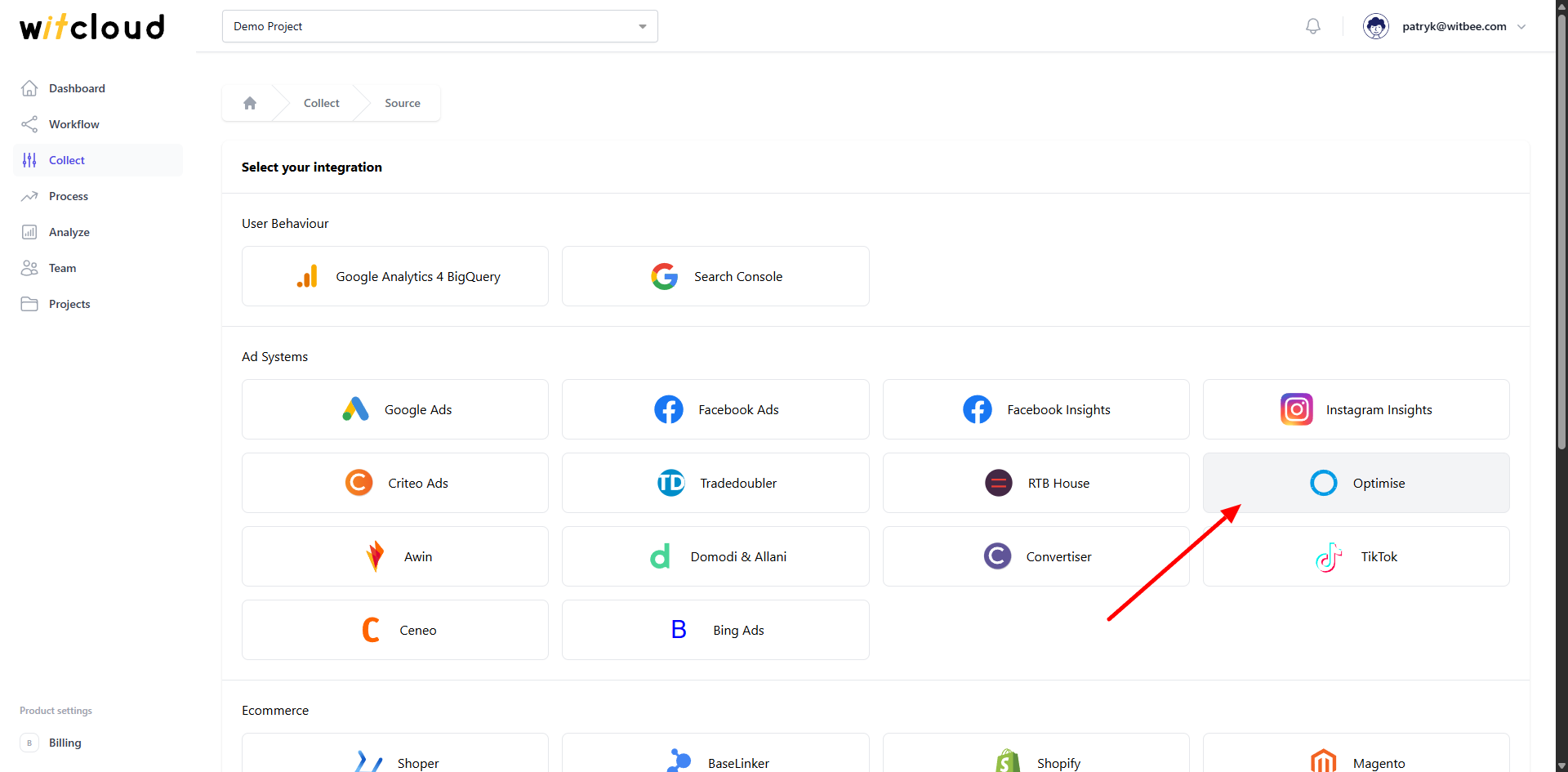
Enter the Collector Name, e.g., "Optimise Collect".
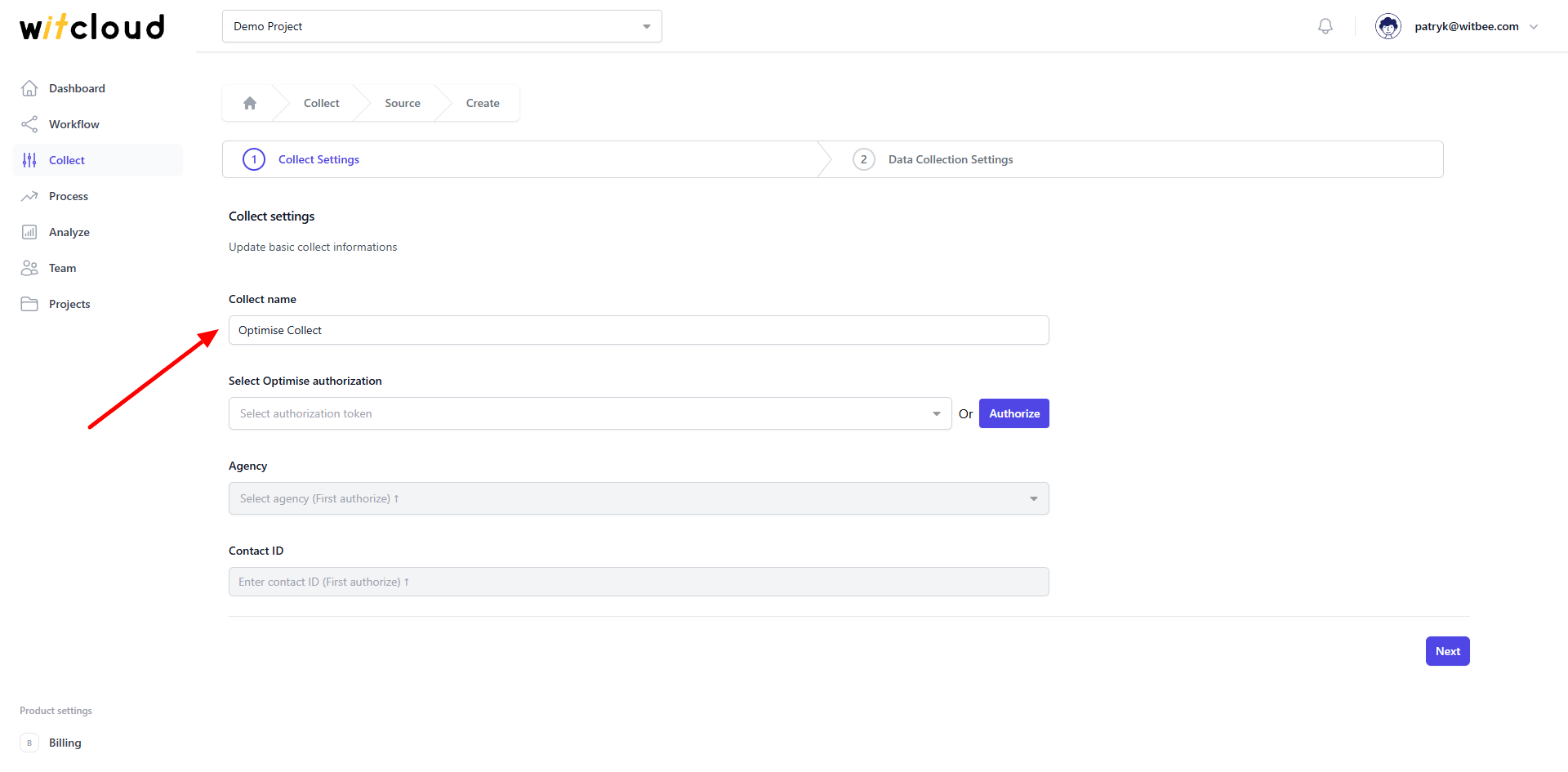
🔑 Authorization
💡 Tip: If you have previously authorized the Optimise module and do not require additional permissions, you can skip this step.
To connect to Optimise you need to generate a service account token. Navigate to service accounts page by this link link (opens new window)and click on Service Account button.
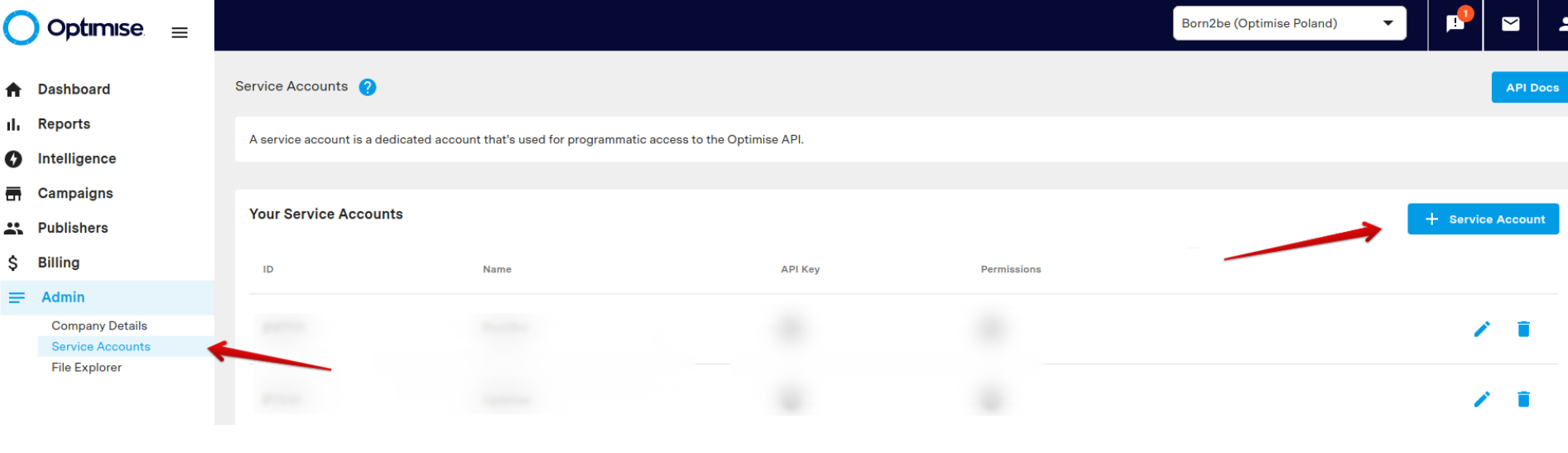
Fill in the form by entering the name of your service account and click Create
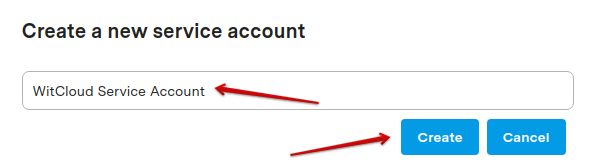
Click on Generate button and copy the API key that you can paste in WitCloud

Come back to WitCloud and click Authorize.
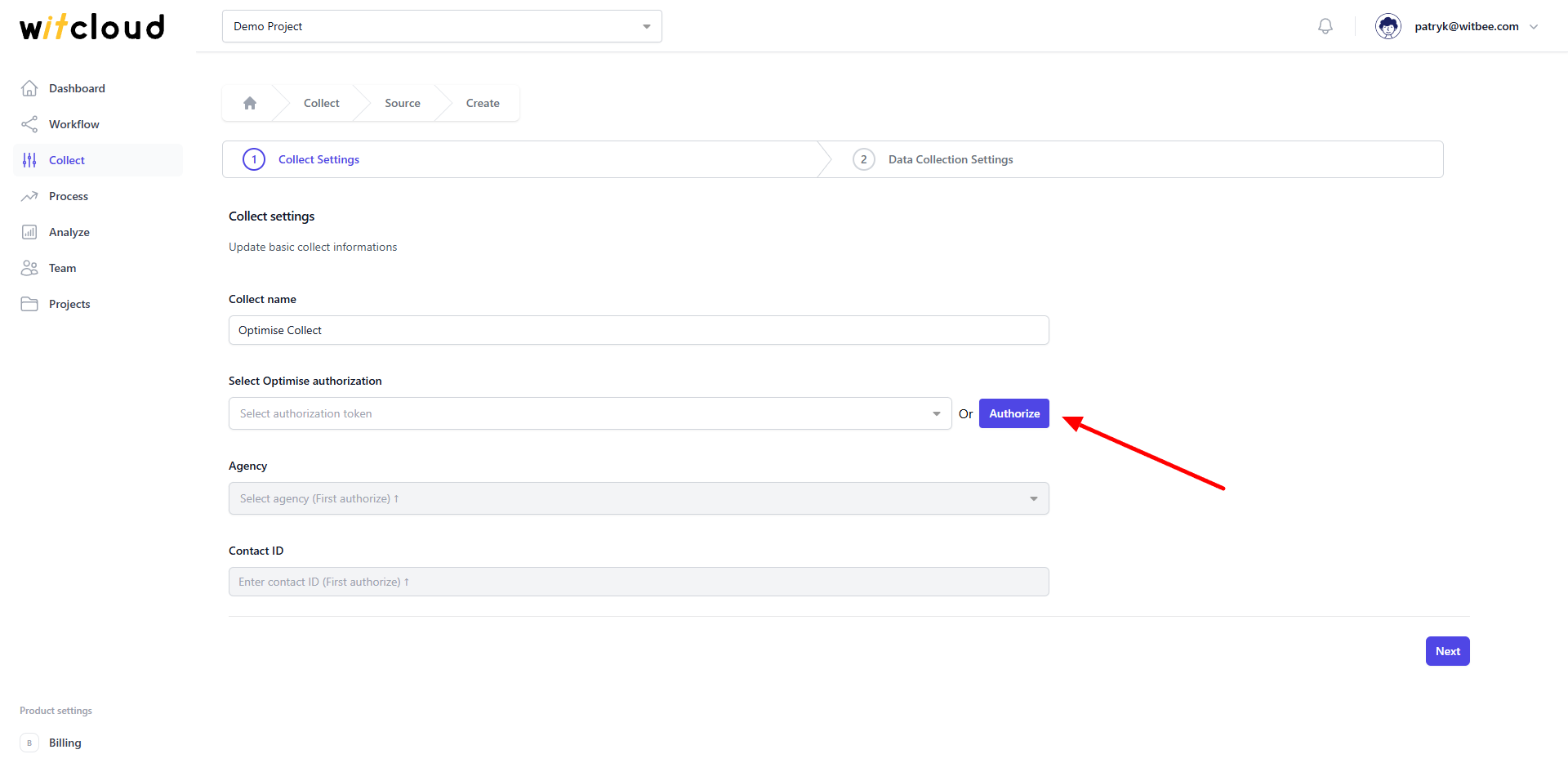
Paste the API key into the form
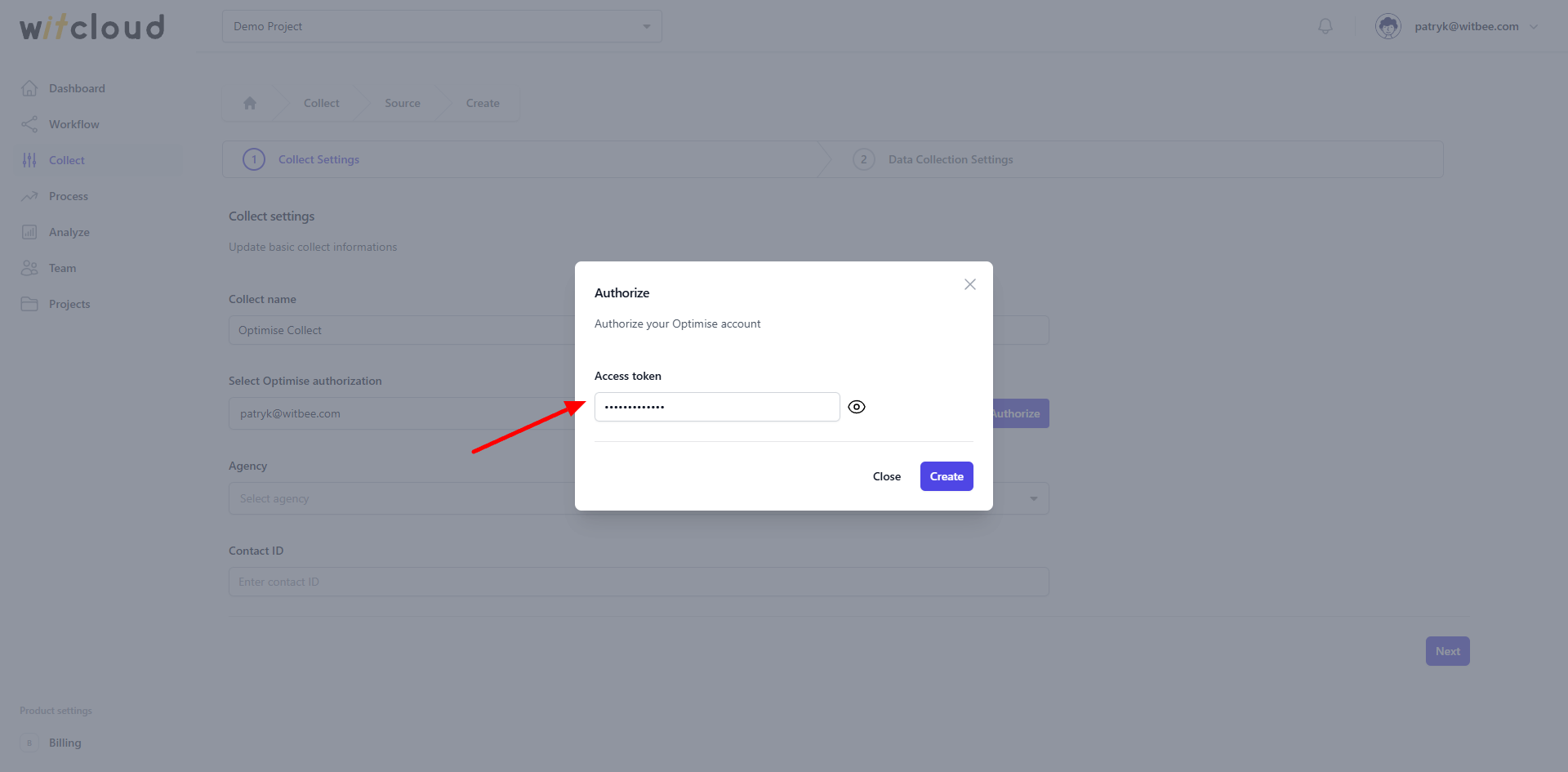
Select the appropriate agency from the dropdown list.
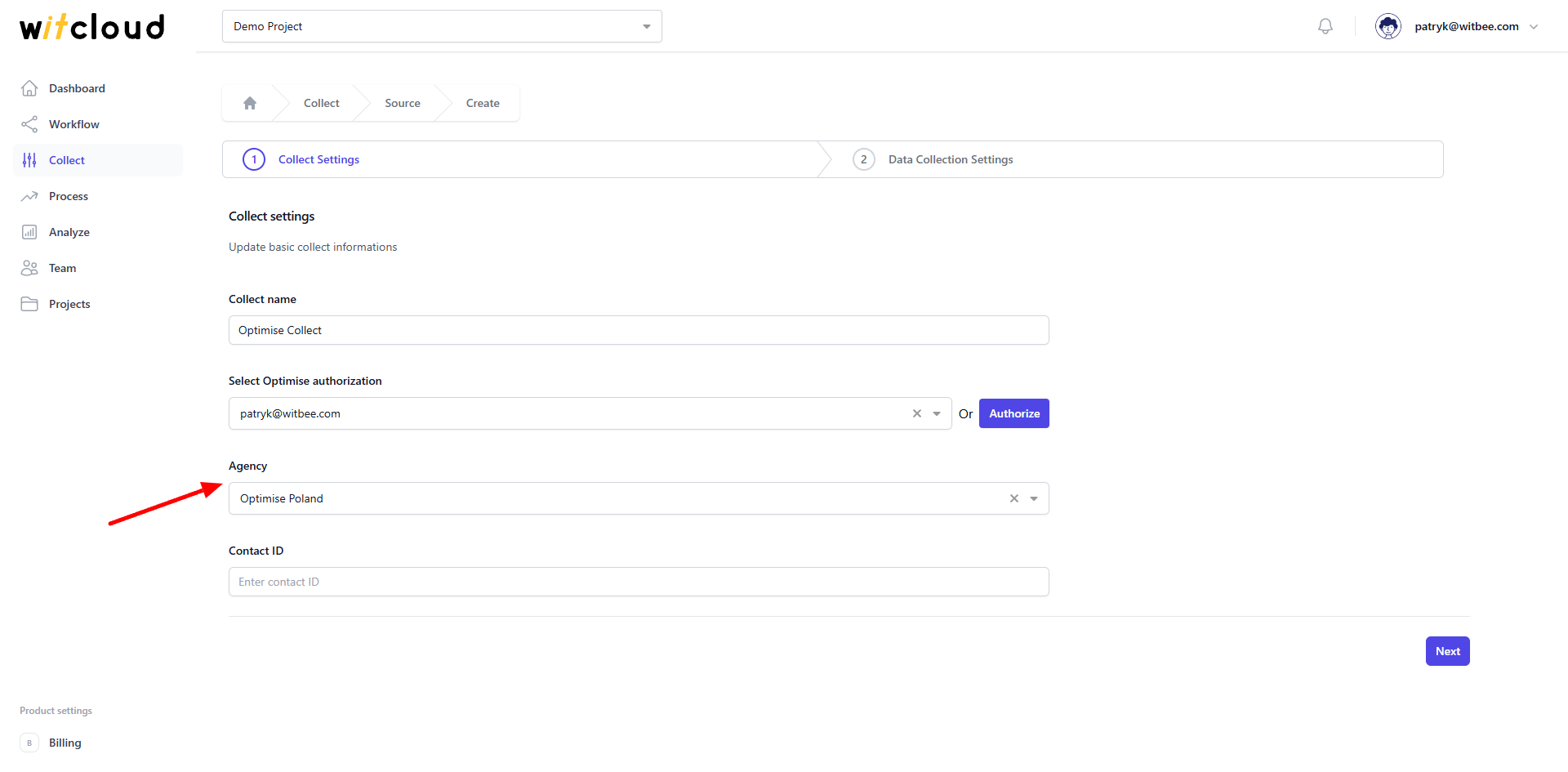
Enter the contact ID.
💡 Tip: The identifier of the advertiser. You can find it following this Link in Advertiser ID field
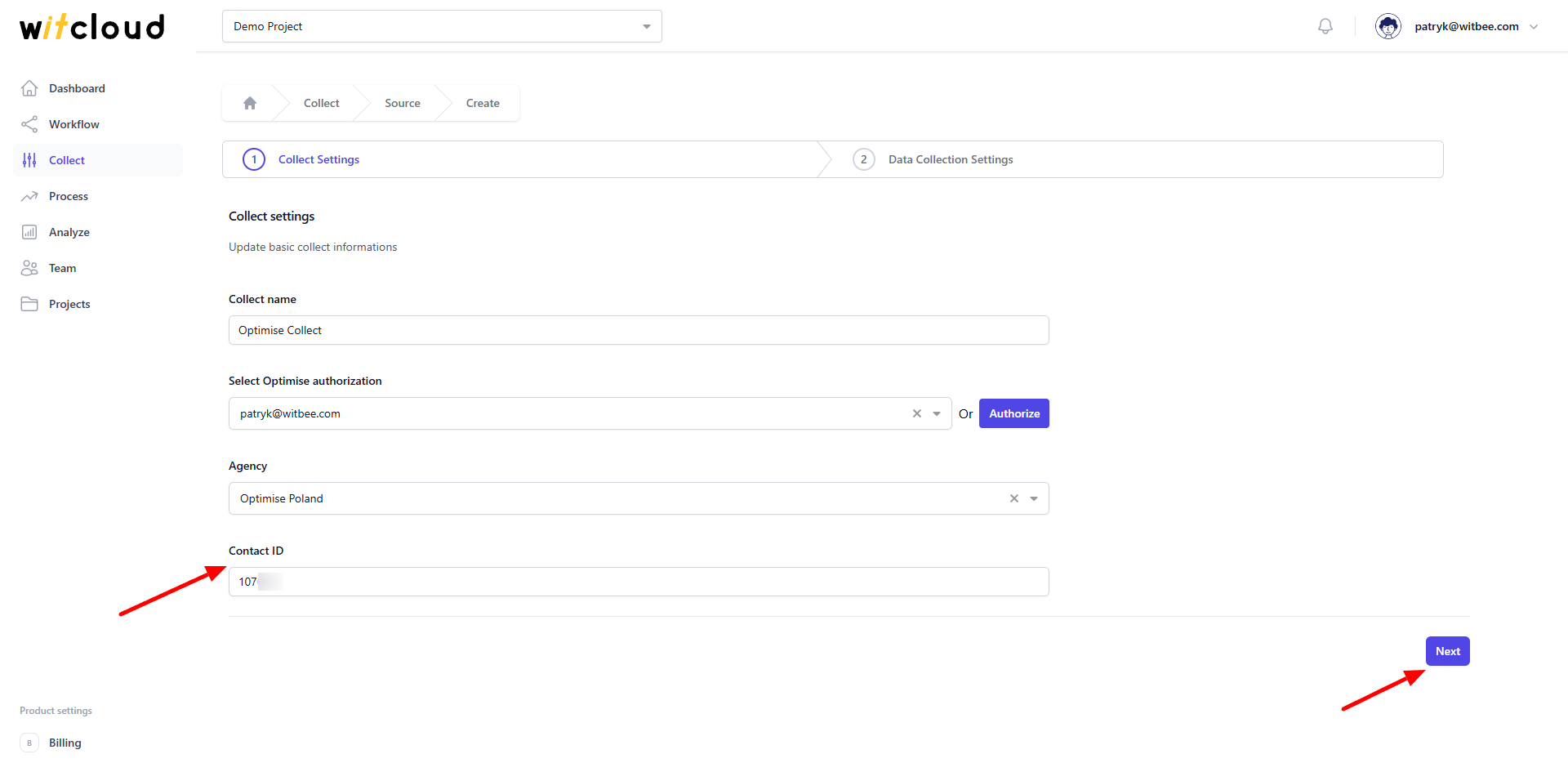
⏳ Historical Data and Scheduling
Select the date range for which you want to fetch historical data.
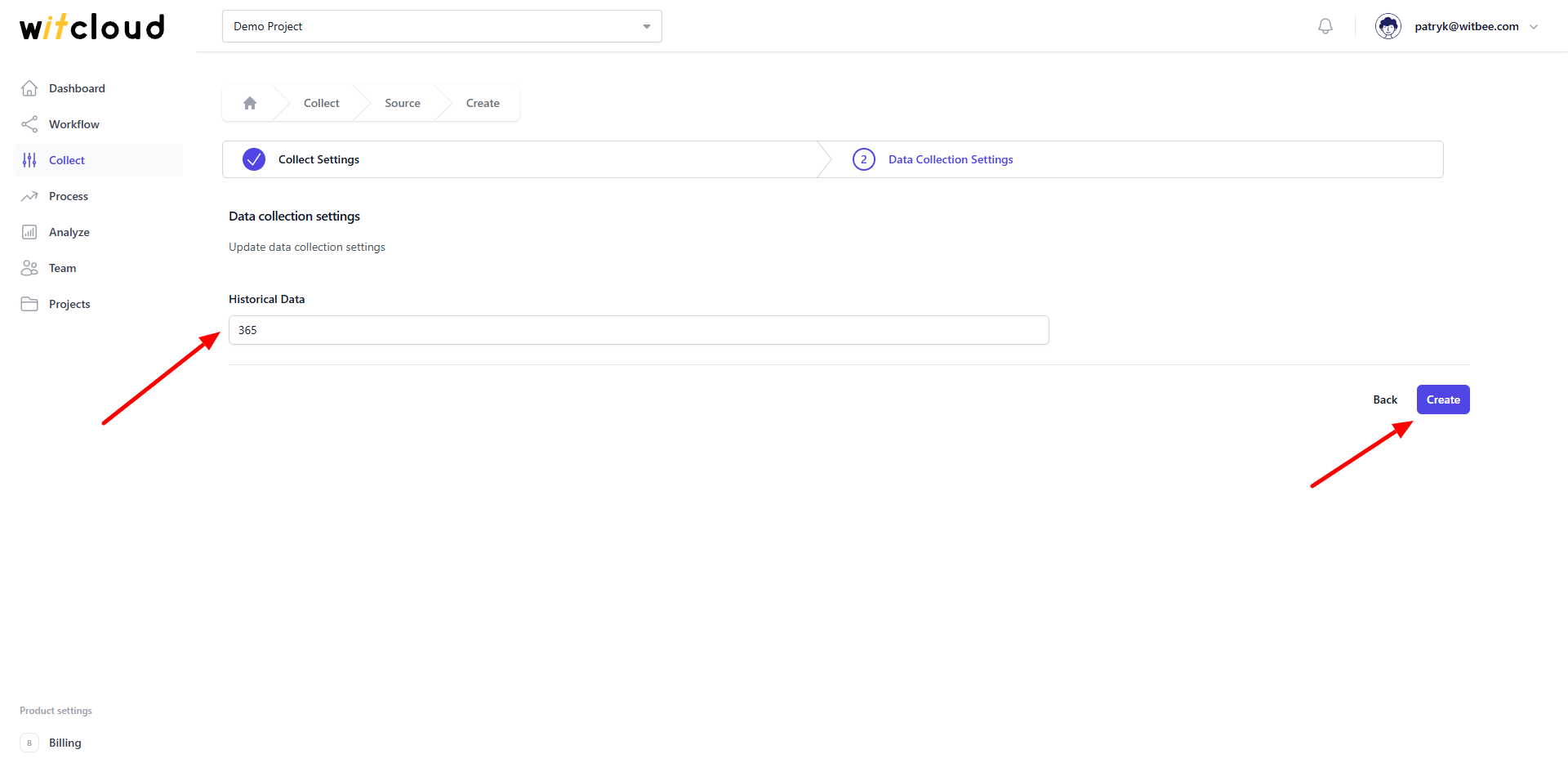
During the initial setup, you can retrieve data going back up to 12 months, with the possibility of importing older data.
A data synchronization schedule will be created automatically. More information on this topic can be found here.
Click Create to complete the configuration.
✅ Done! Your Optimise data will now be synchronized with BigQuery, providing you with detailed insights into the performance of your ad campaigns.
📊 Data Schema
Expand the tables below to view the full data schema collected from Optimise.
