Integration of PrestaShop with BigQuery
📢 Introduction
This module integrates with the PrestaShop, enabling you to collect ecommerce data and store it in Google Cloud BigQuery. Gain deeper insights into your data and optimize the performance of your ecommerce efforts with real-time data collection.
📝 Configuration Guide
Follow the steps below to connect PrestaShop with BigQuery. Once the setup is complete, your ad data will be automatically transferred to your BigQuery project.
💡 Tip: Make sure you have admin access to your PrestaShop account before starting the configuration.
🔧 Module Setup
Go to the Collect section in the menu > Click Create Data Collect.
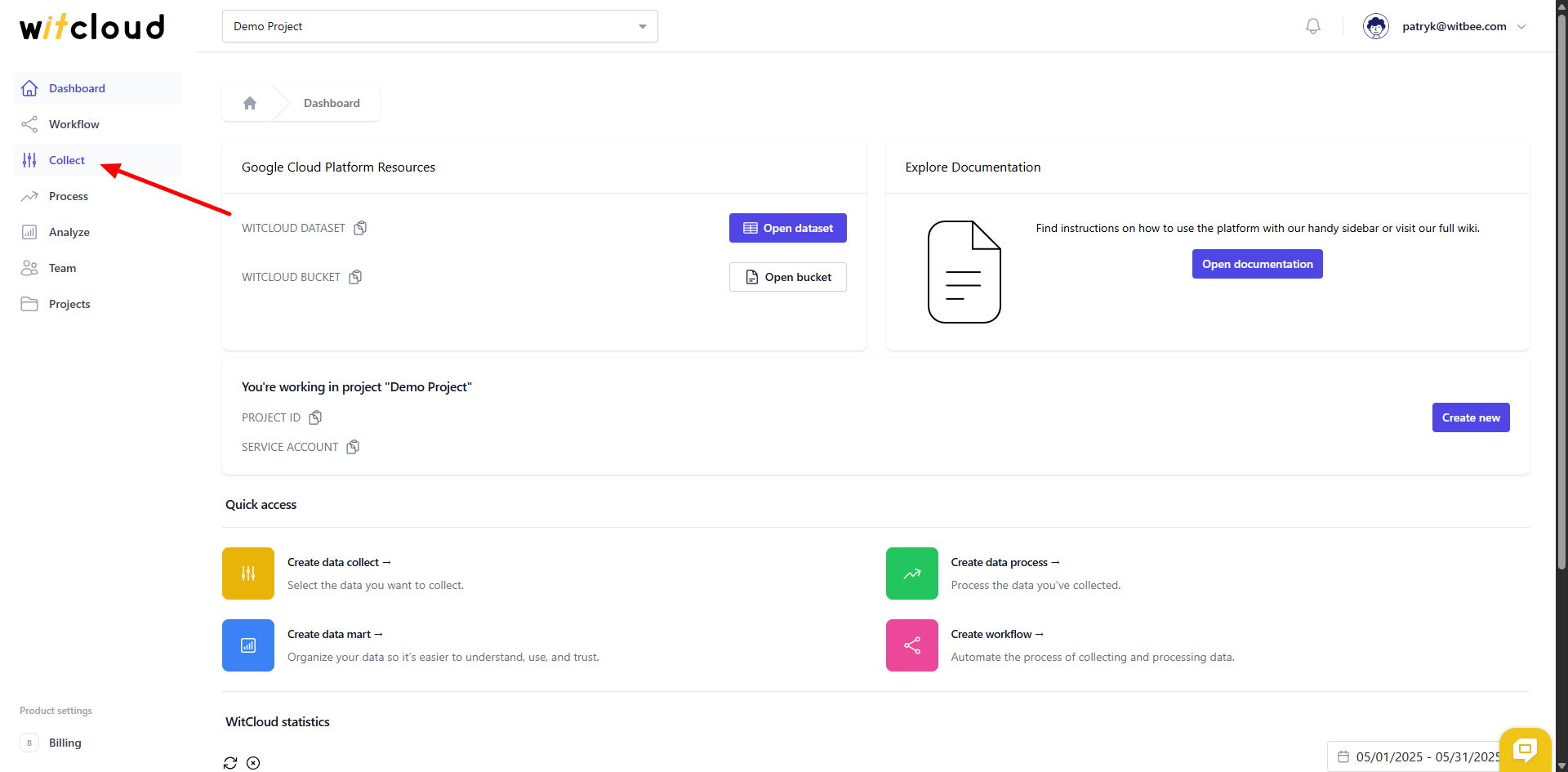
Select PrestaShop from the list of available integrations.
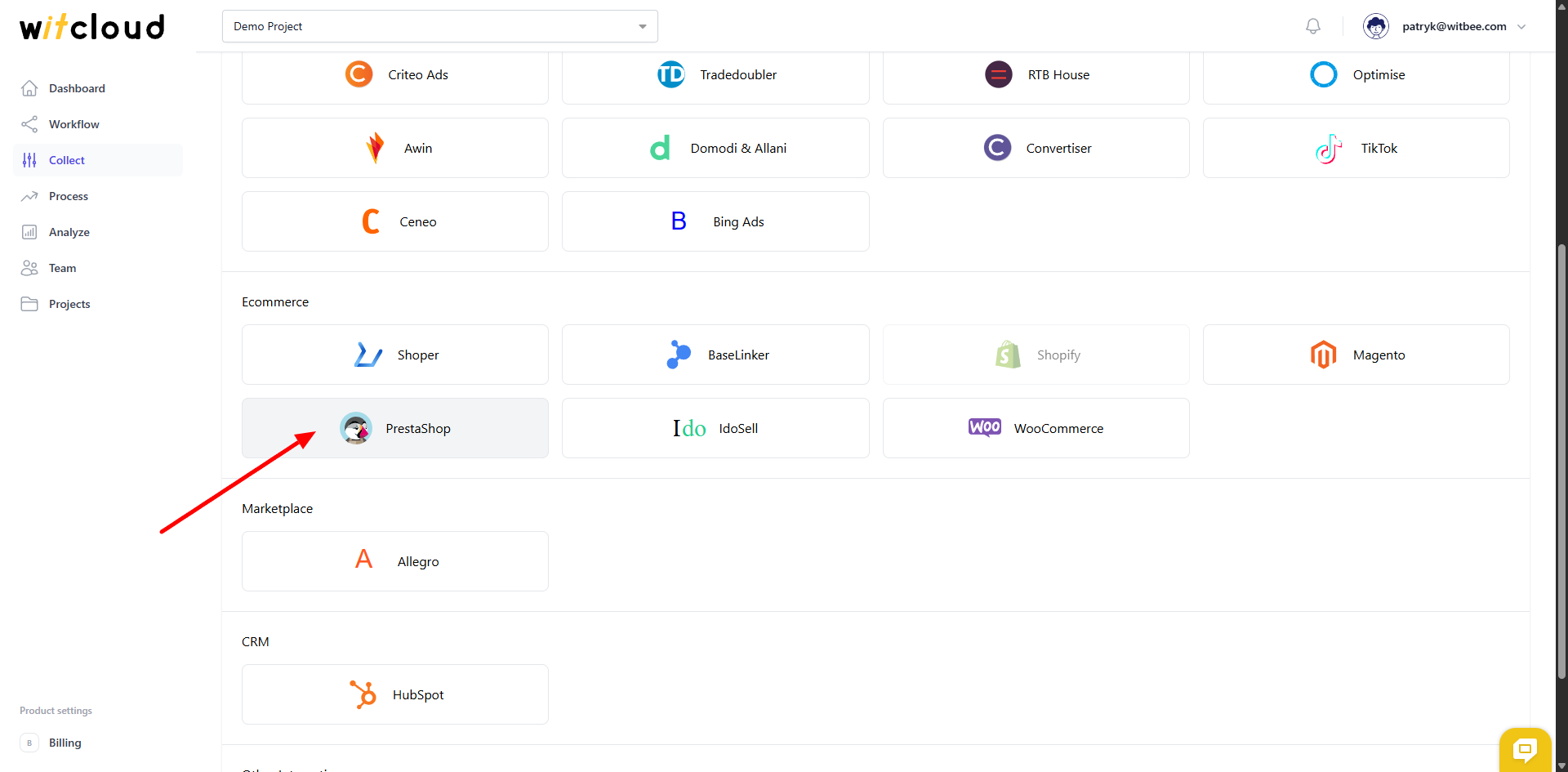
Enter the Collect Name, e.g., "PrestaShop Collect".
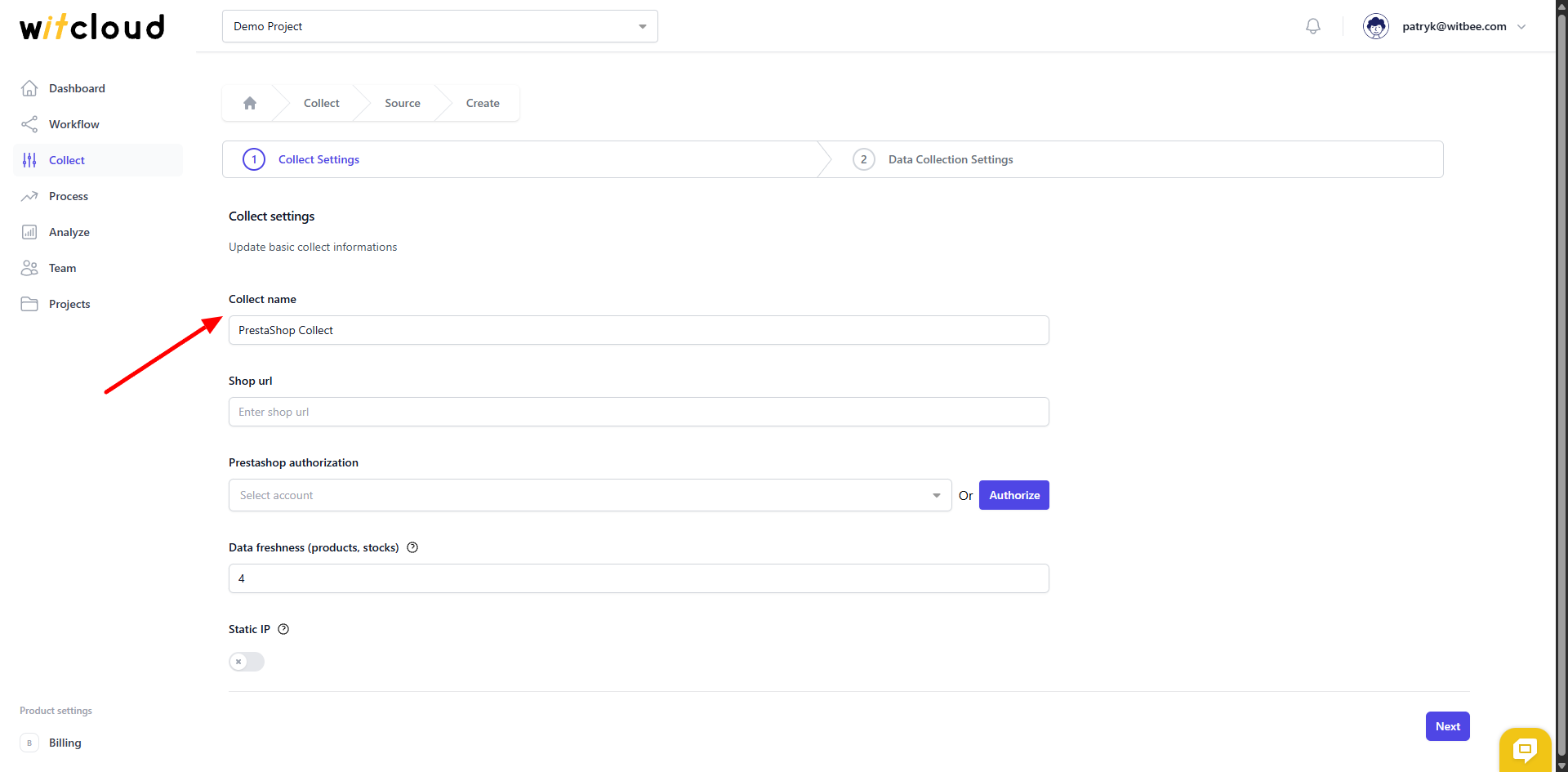
Enter the Shop url - your ecommerce platform website url
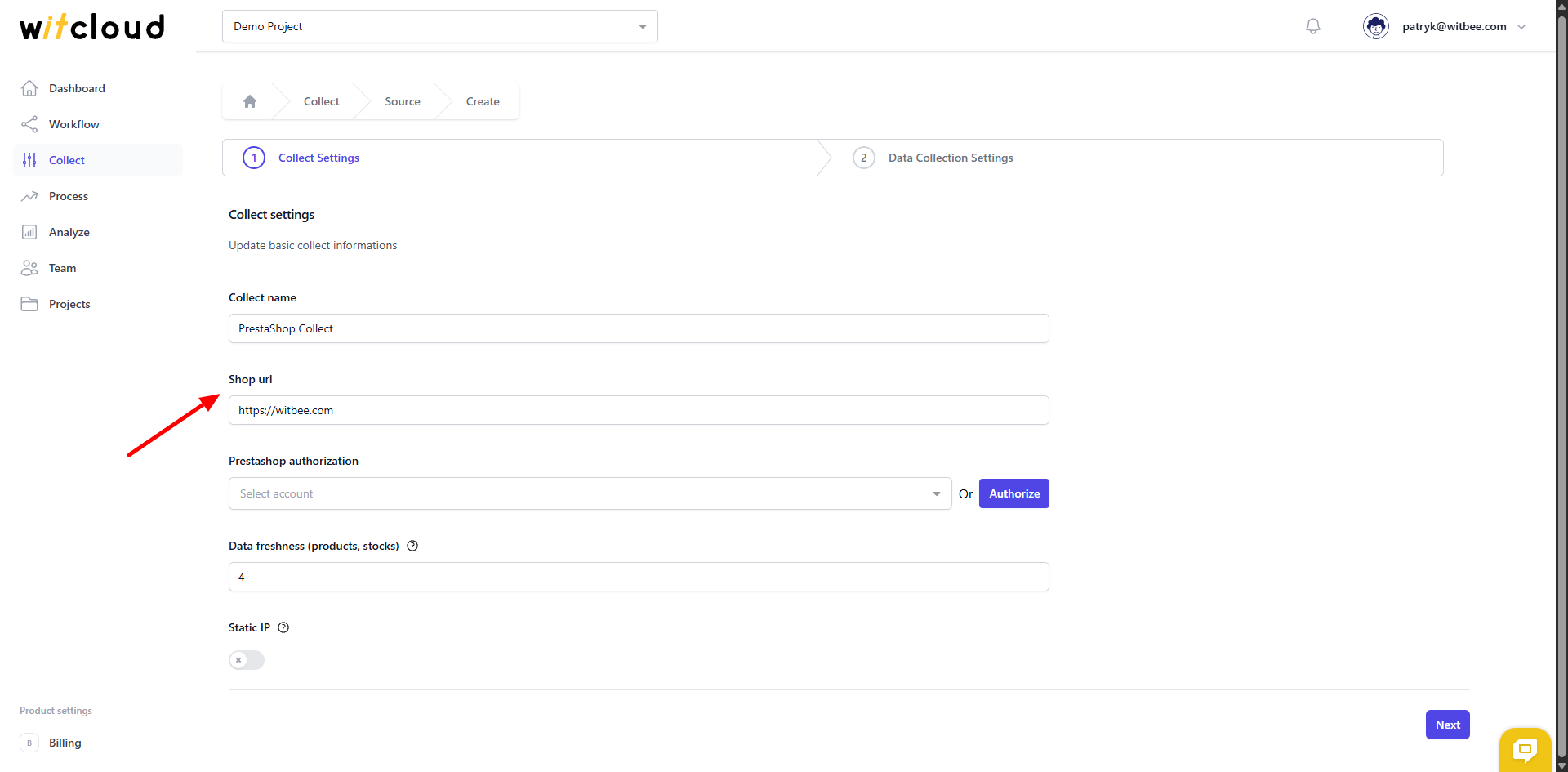
🔑 Authorization
💡 Tip: If you have previously authorized the PrestaShop module and do not require additional permissions, you can skip this step.
Click Authorize.
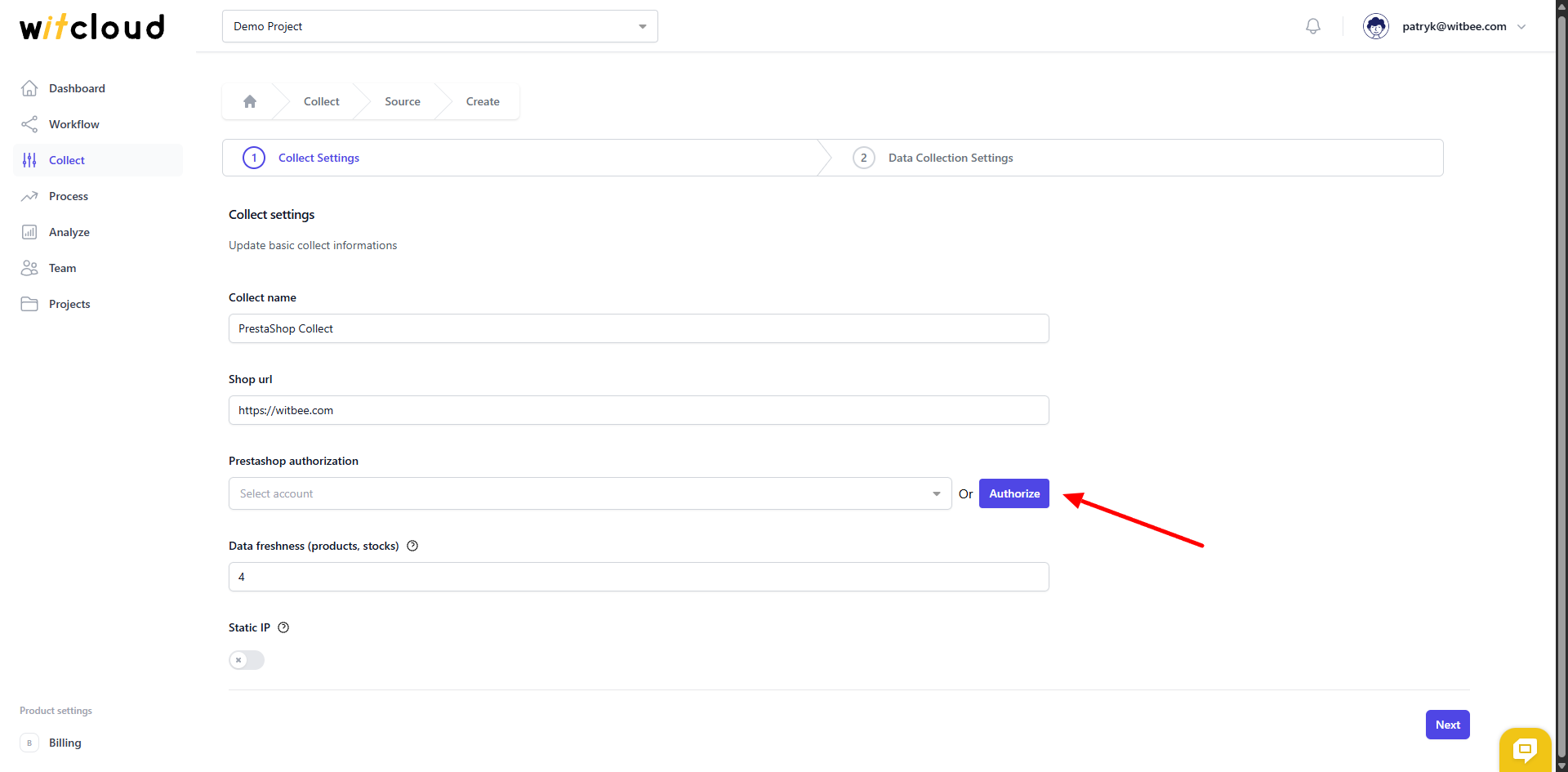
Fill out the authorization form.
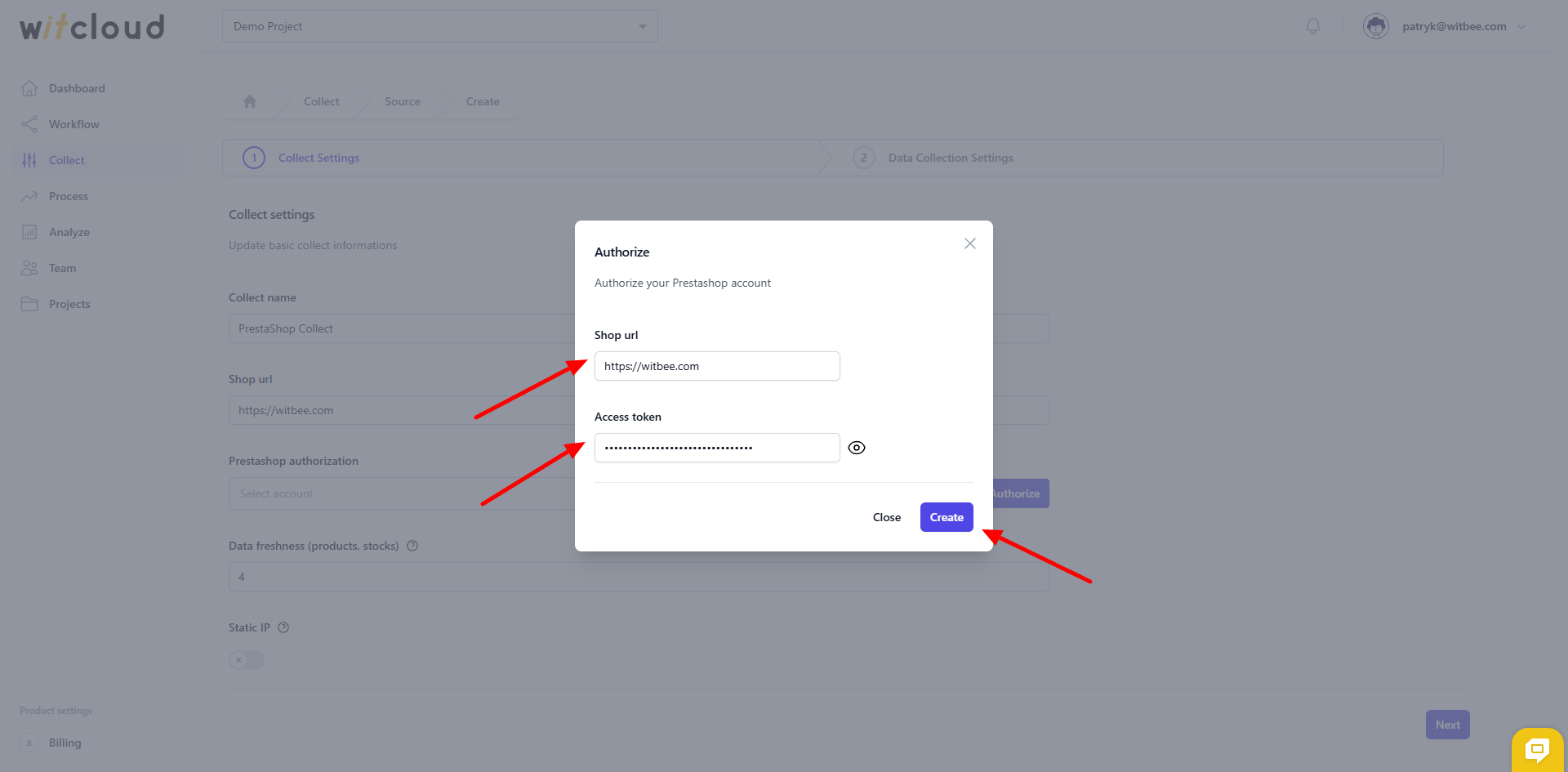
Select the appropriate token from the dropdown list.
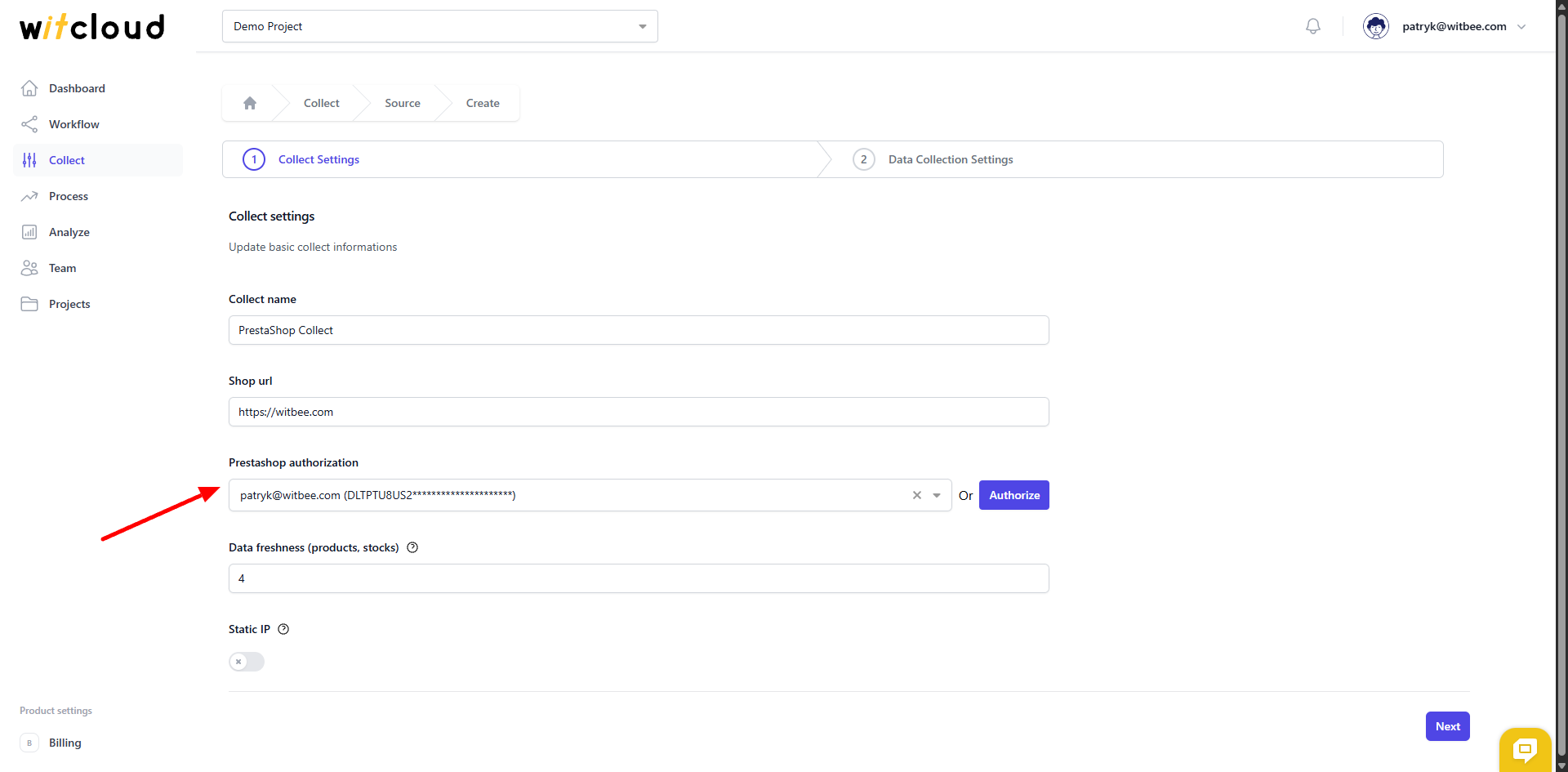
Advanced settings
Some tables that store the entire data history—such as products or stocks—are refreshed less frequently; you can adjust this setting in Data freshness field.
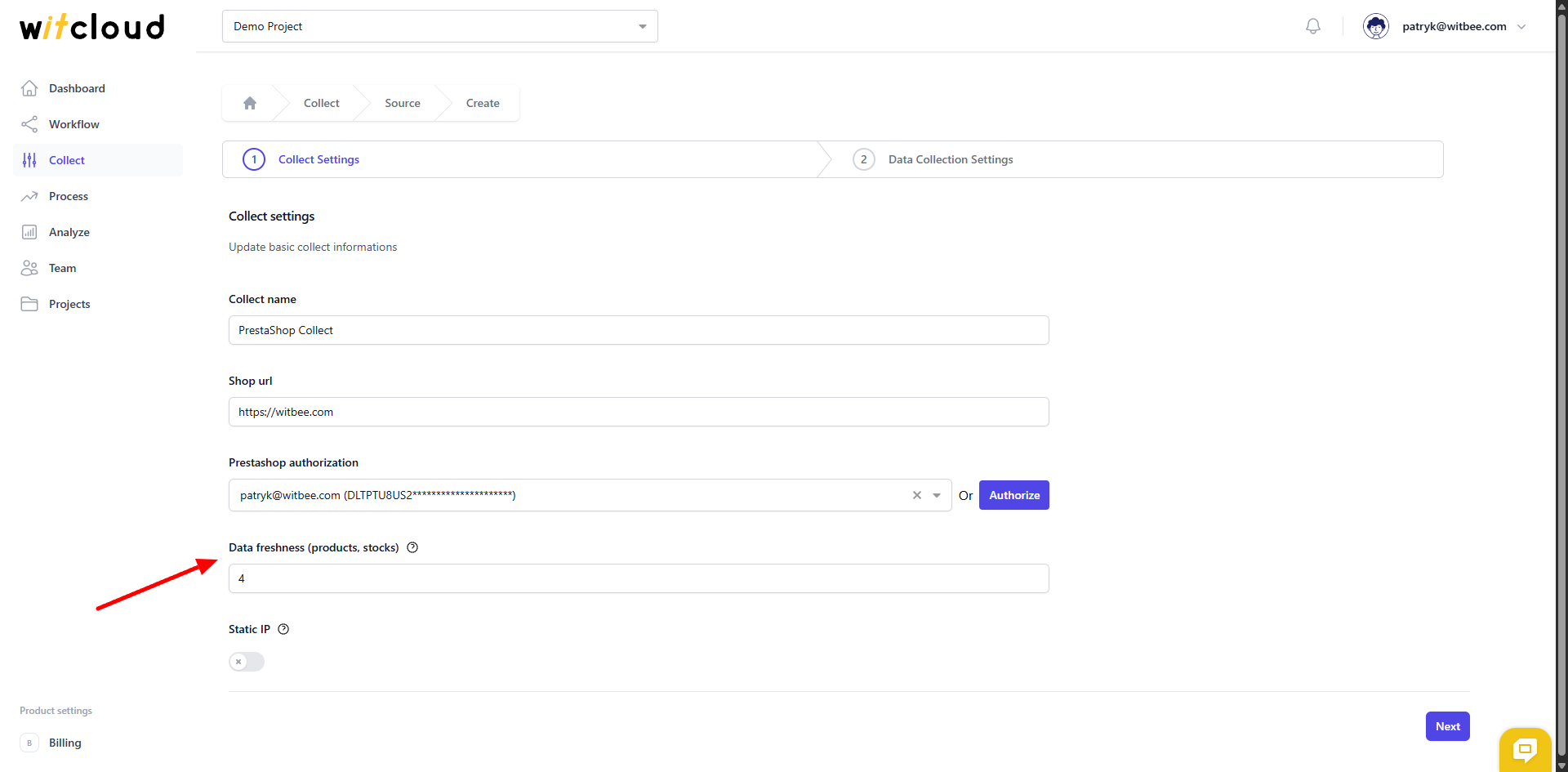
If your platform has additional network security measures such as Cloudflare, you can enable the static IP option. This way, all API requests will be made from a static IP address that can be added to a whitelist.
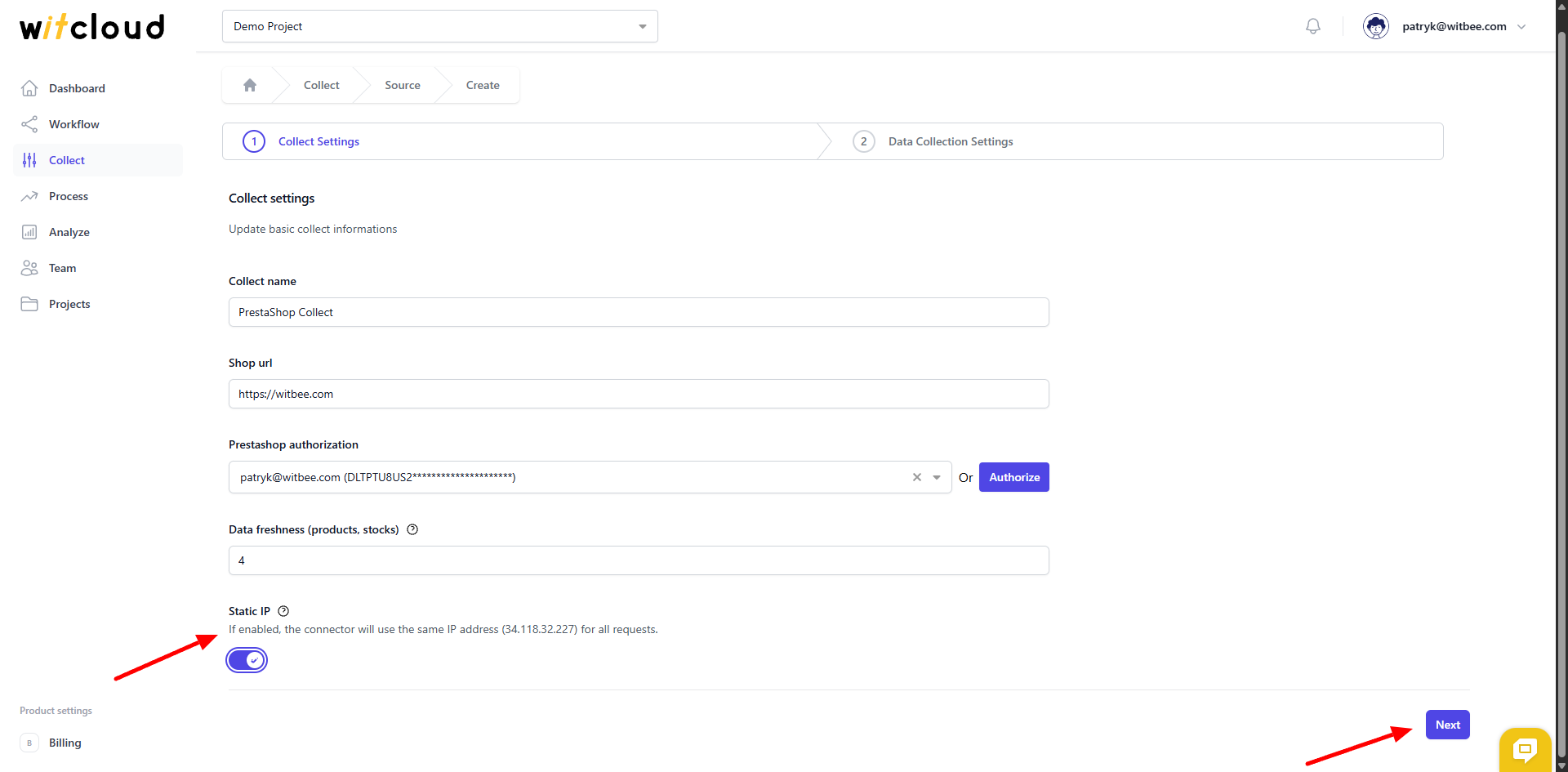
⏳ Historical Data and Scheduling
Select the date range for which you want to fetch historical data.
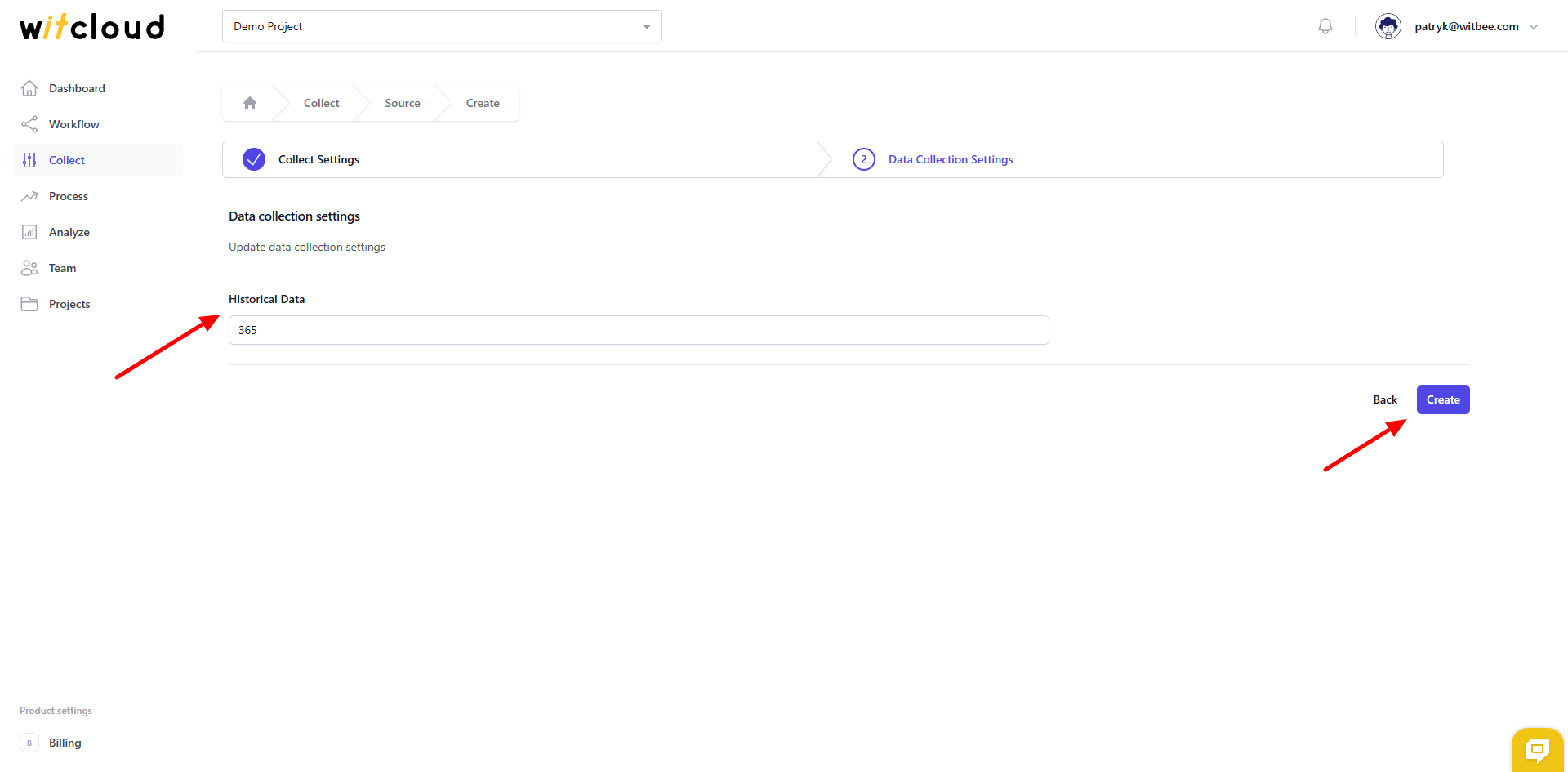
During the initial setup, you can retrieve data going back up to 12 months, with the possibility of importing older data.
A data synchronization schedule will be created automatically. More information on this topic can be found here.
Click Create to complete the configuration.
✅ Done! Your PrestaShop data will now be synchronized with BigQuery, providing you with detailed insights into the performance of your ecommerce platform.
📊 Data Schema
Expand the tables below to view the full data schema collected from PrestaShop.
