Integration of Search Console with BigQuery
📢 Introduction
This module integrates with the Search Console API, enabling you to collect campaign data and store it in Google Cloud BigQuery. Gain deeper insights into your data and optimize the performance of your seo efforts with real-time data collection.
📝 Configuration Guide
Follow the steps below to connect Search Console with BigQuery. Once the setup is complete, your ad data will be automatically transferred to your BigQuery project.
💡 Tip: Make sure you have admin access to your Search Console account before starting the configuration.
🔧 Module Setup
Go to the Collect section in the menu > Click Create Data Collect.
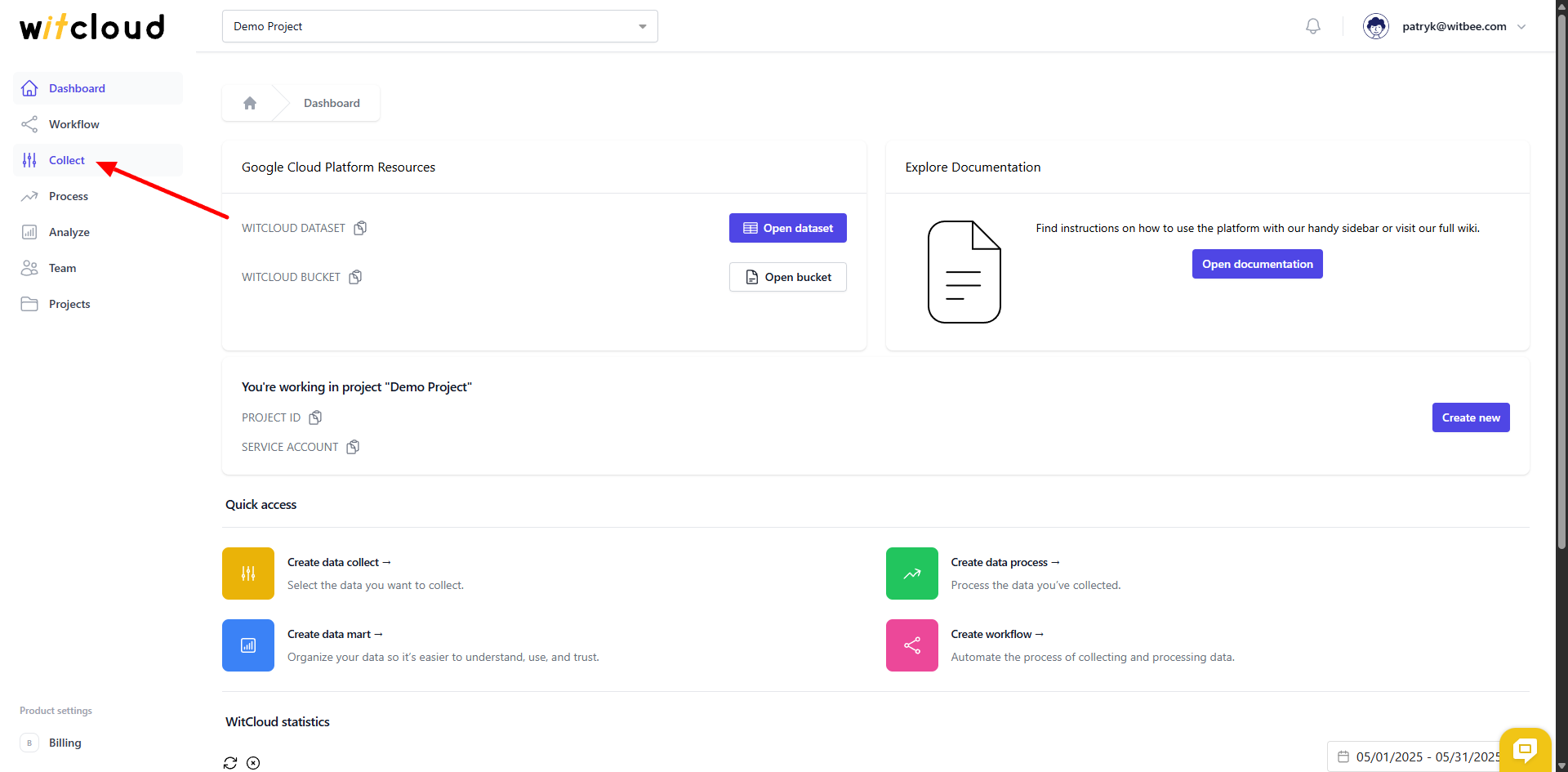
Select Search Console from the list of available integrations.
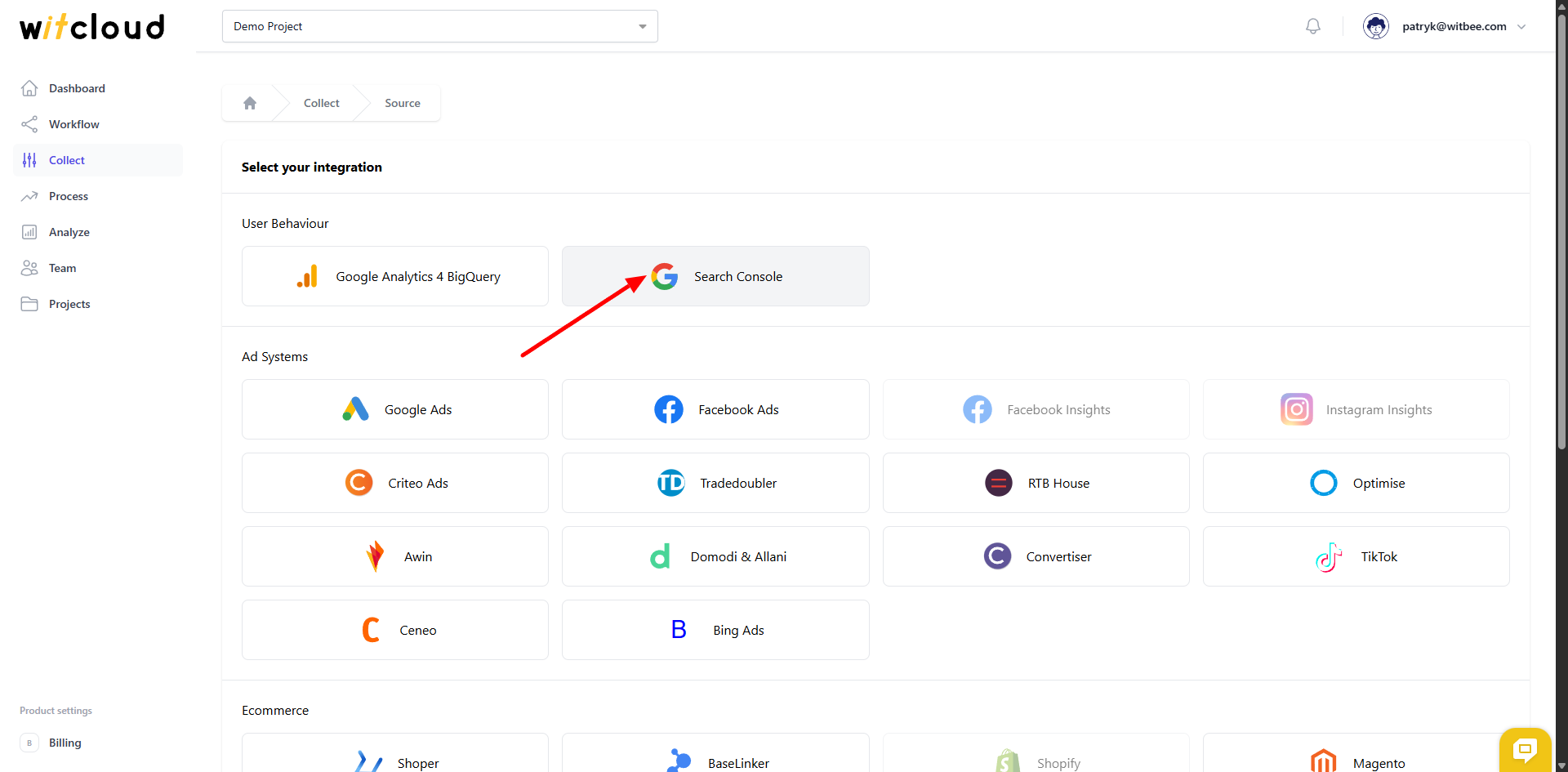
Enter the Collect Name, e.g., "Search Console Collect".
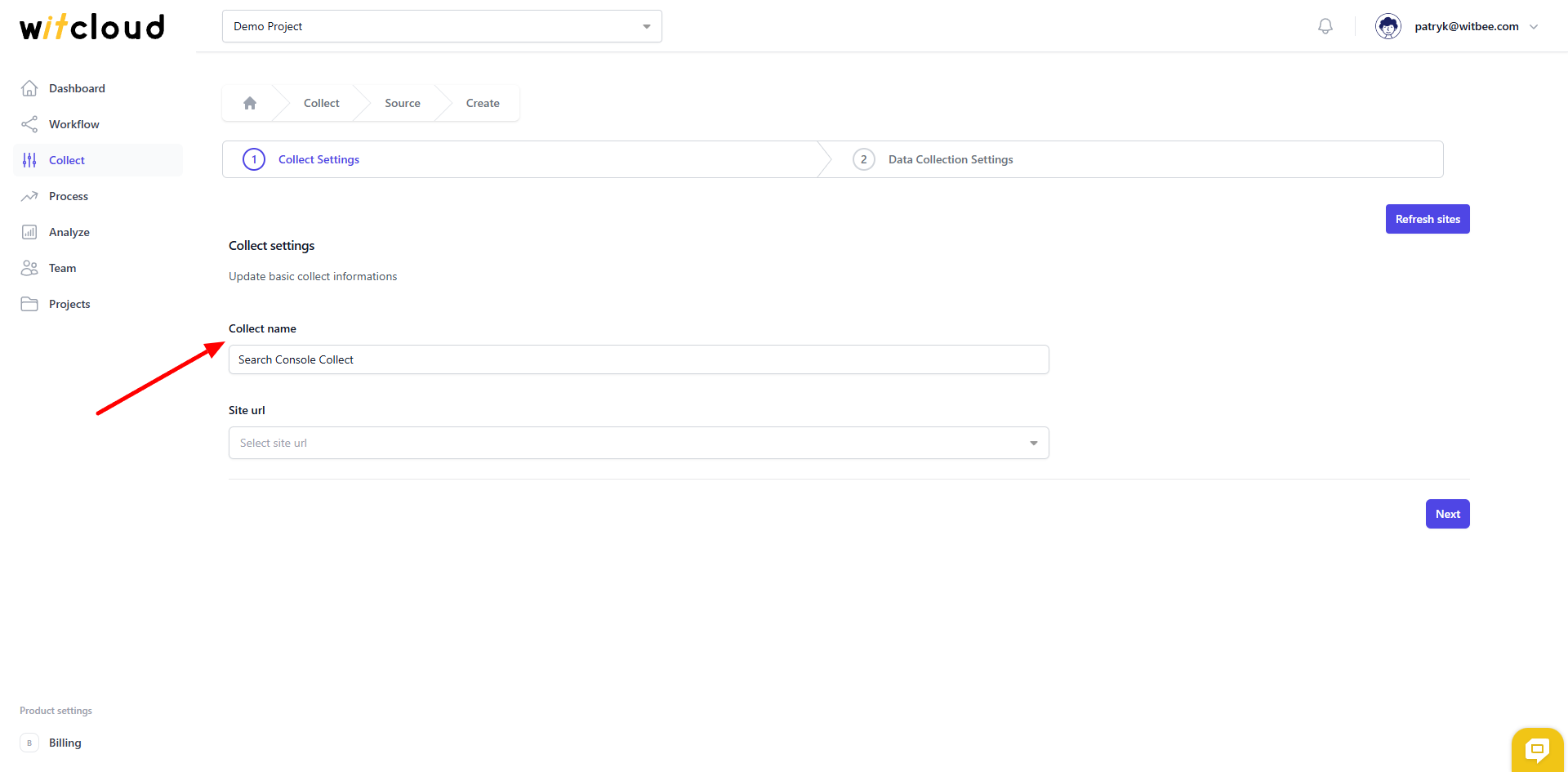
Select your Site url - If you don't see any options available here, check the Authorization section.

🔑 Authorization
Go to the Google Search Console panel Link and click on settings tab. Make sure you have the correct domain selected.
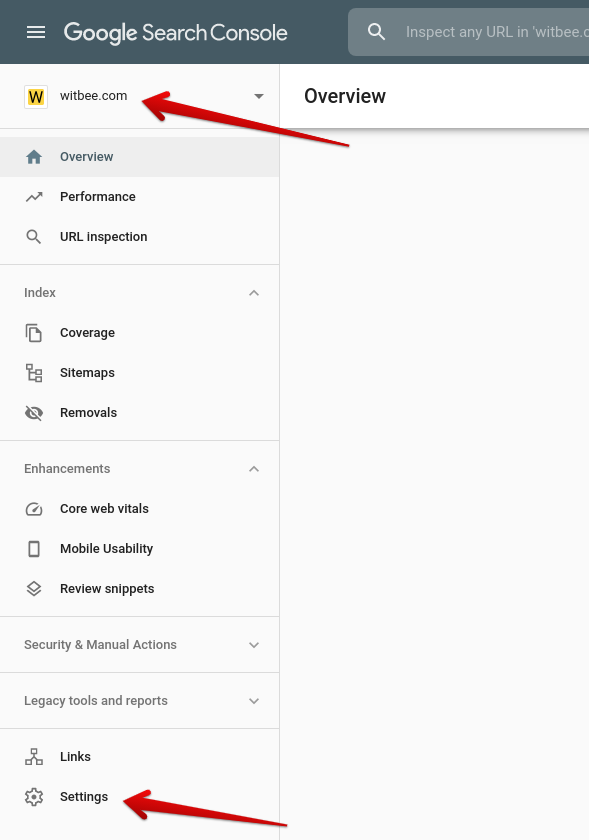
Click on Users and permissions tab.
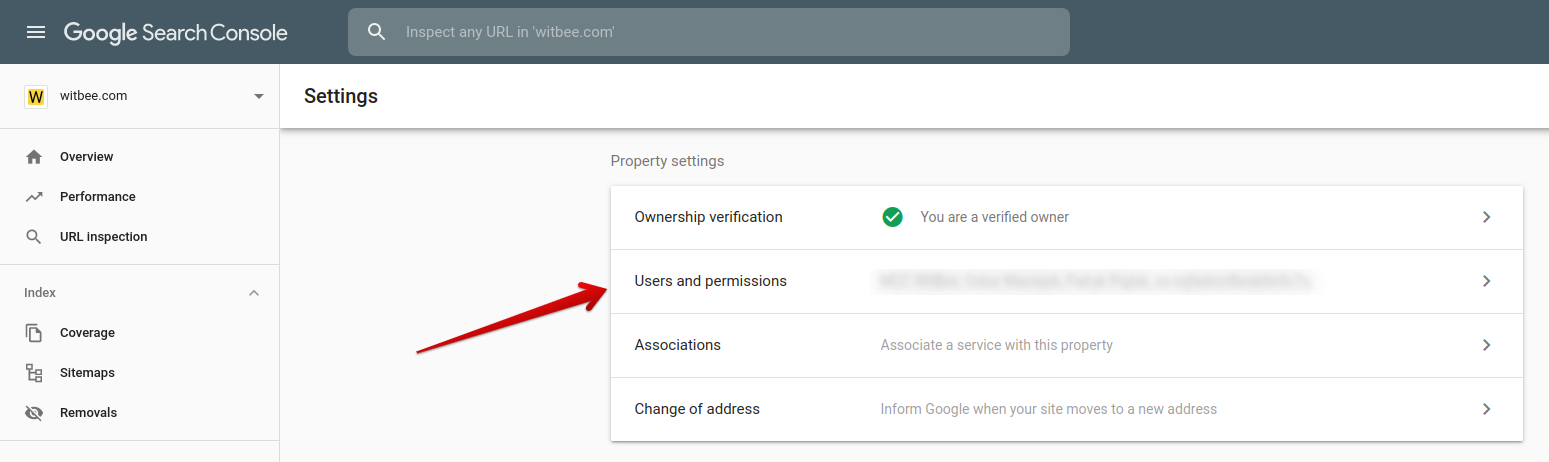
Click on ADD USER button.
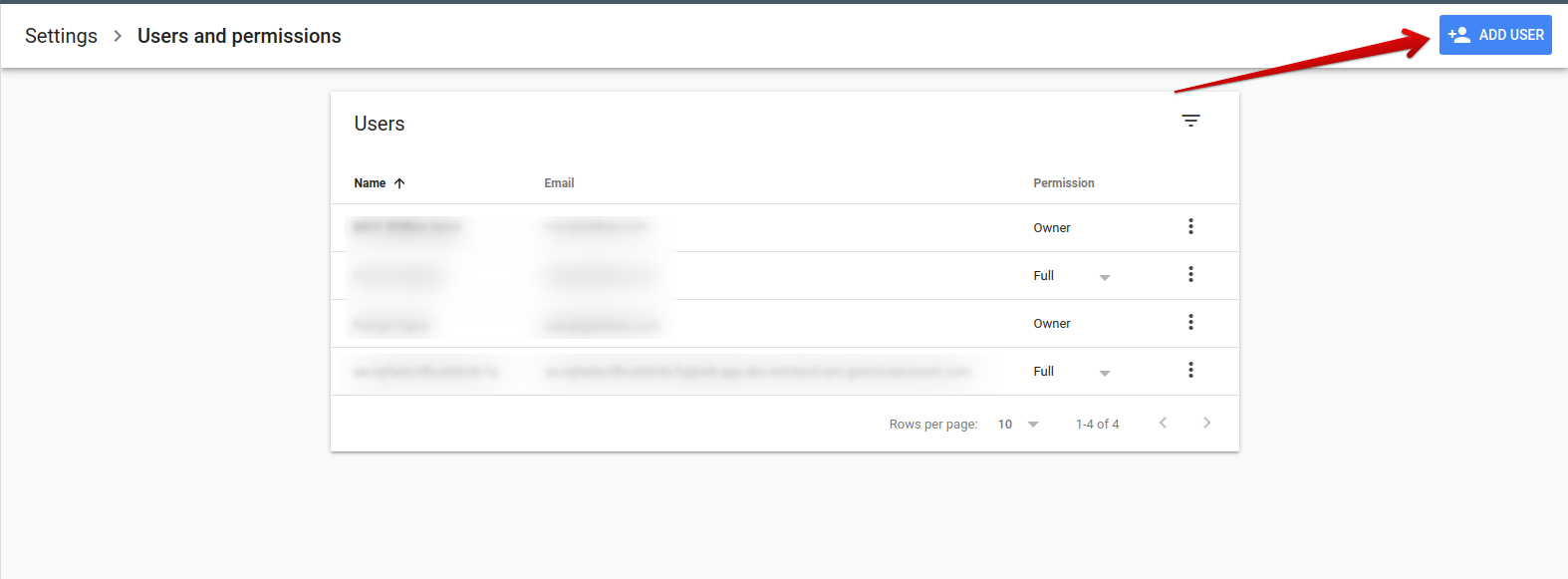
Paste WitCloud service account email (you can find it in a Dashboard), choose Full or Restricted as permission and click ADD button.
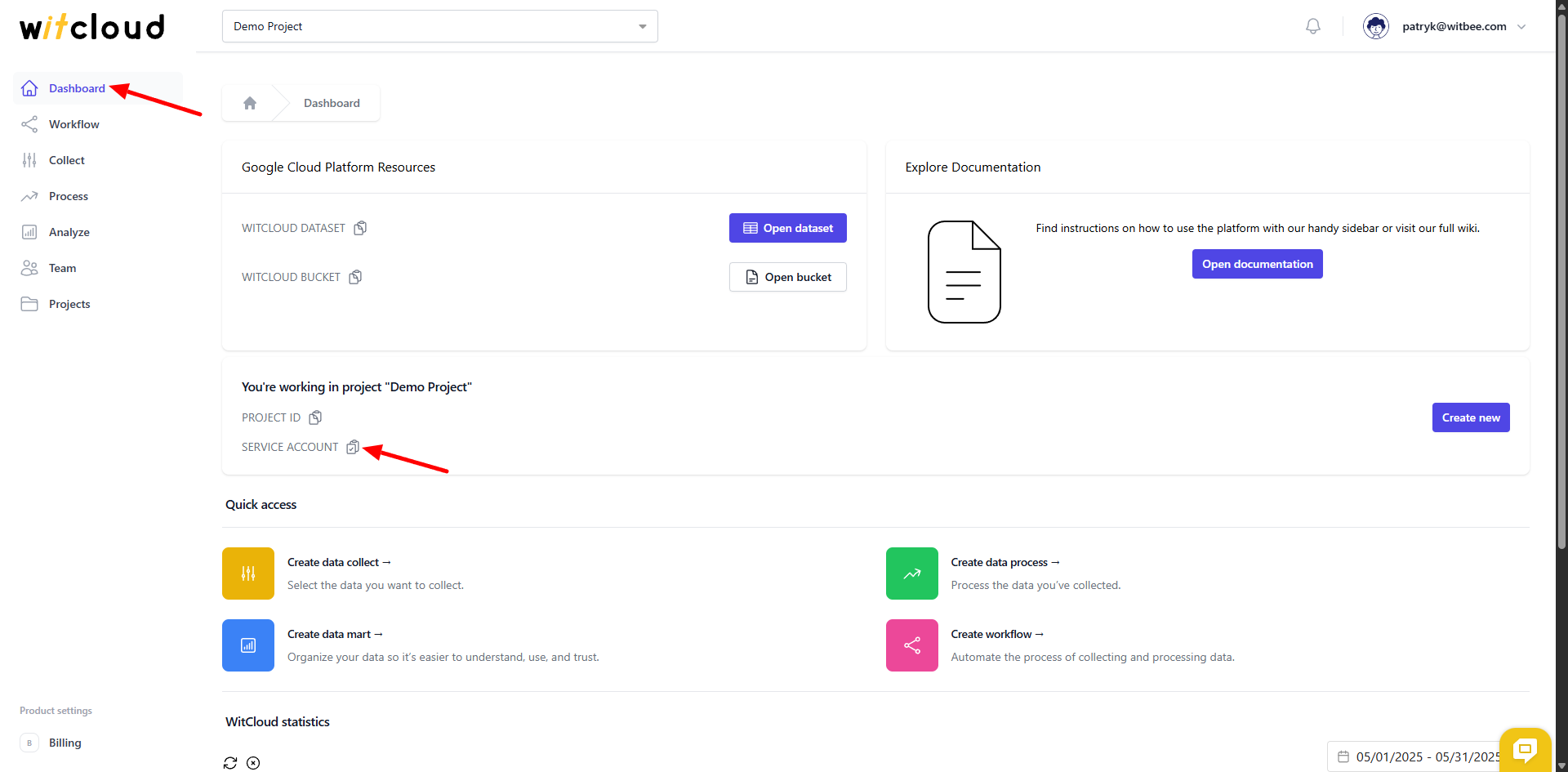

Everything is ready! From now on, the witcloud can access data from the Search Console. You can refresh sites in a dropdown list by using Refresh sites button
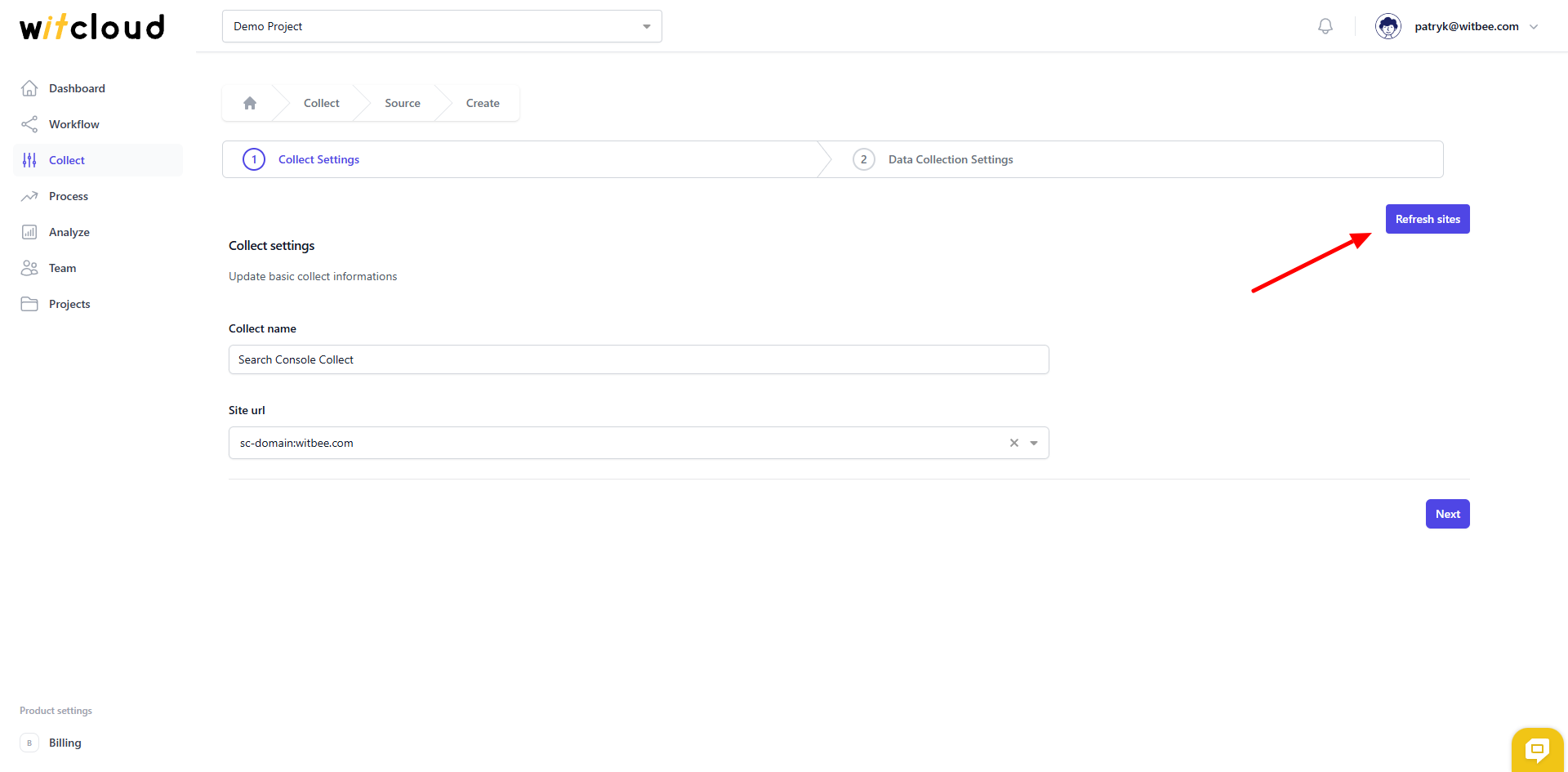
⏳ Historical Data and Scheduling
Select the date range for which you want to fetch historical data.
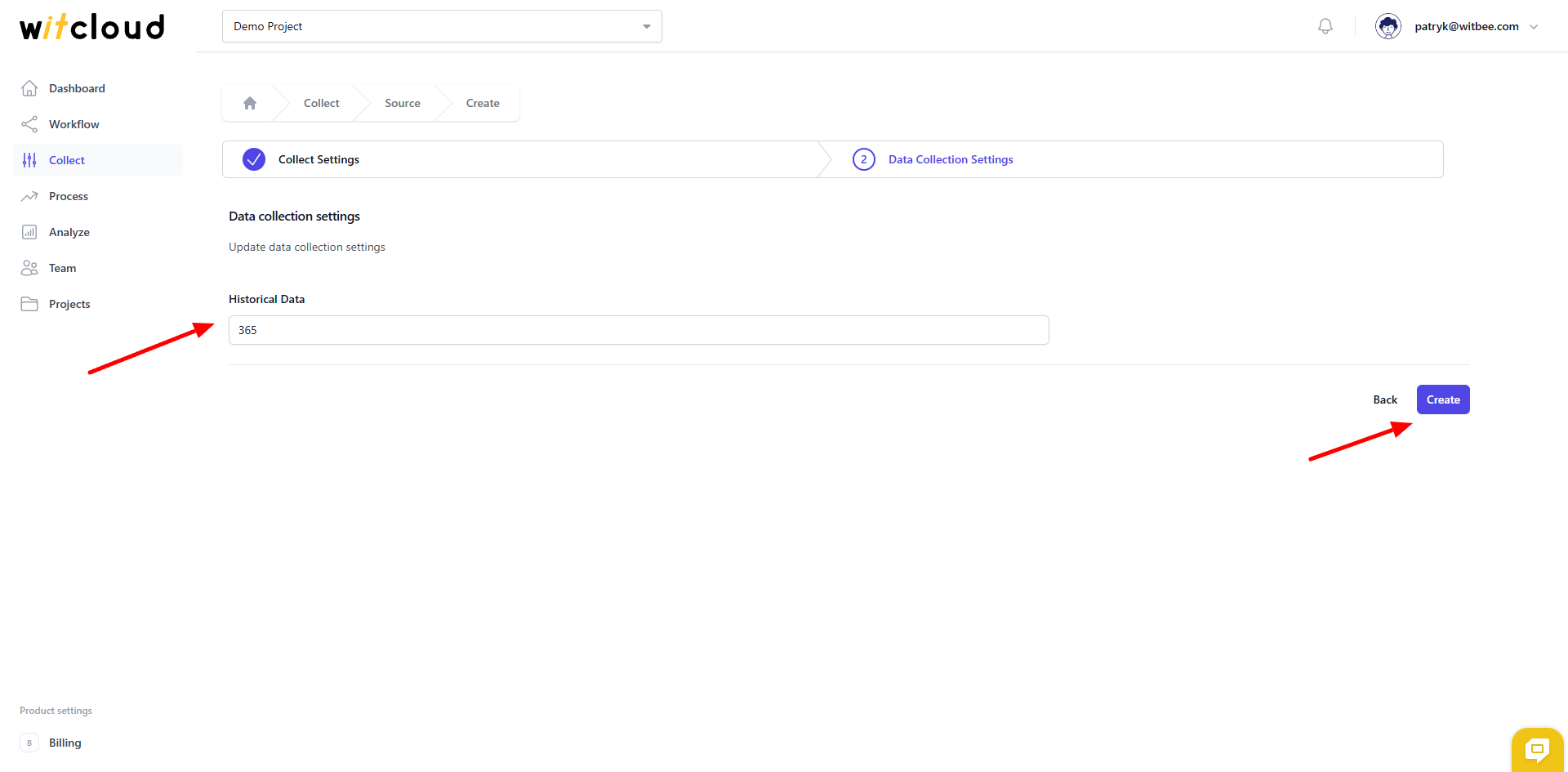
During the initial setup, you can retrieve data going back up to 12 months, with the possibility of importing older data.
A data synchronization schedule will be created automatically. More information on this topic can be found here.
Click Create to complete the configuration.
✅ Done! Your Search Console data will now be synchronized with BigQuery, providing you with detailed insights into the performance of your seo.
📊 Data Schema
Expand the tables below to view the full data schema collected from Search Console.
