🔔 Notification Settings
📢 Introduction
The Notifications panel in WitCloud allows you to configure automatic email alerts about the status of integrations and data collection.
This helps you quickly react to connector errors and ensure that all processes run according to schedule.
⚙️ Notification Configuration
To configure notifications, go to the Notifications section in the left-hand menu of the admin panel.
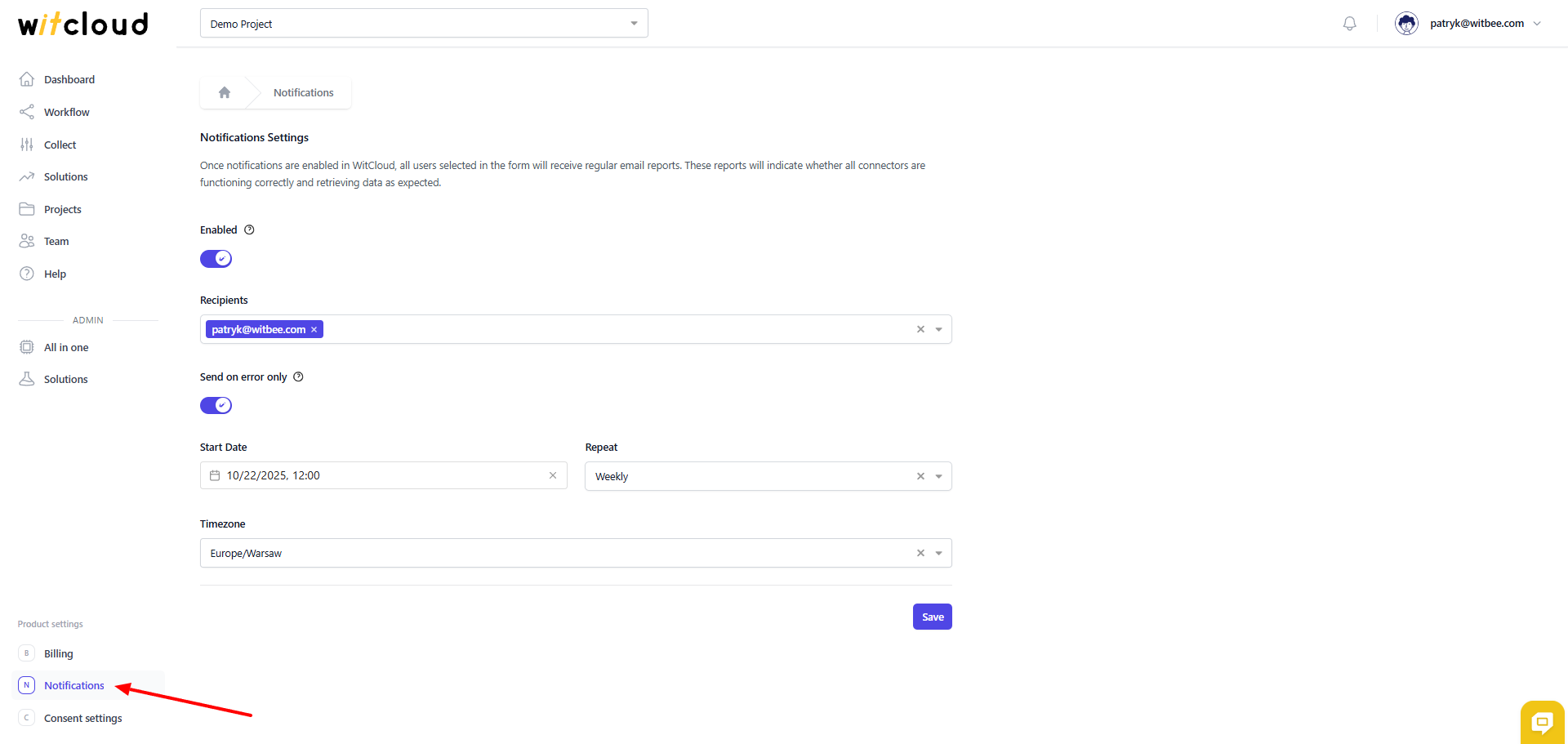
🔘 Enabled
Turns email notifications on or off.
When enabled, the system automatically sends reports on the status of all connections.
👥 Recipients
Add the email addresses of users who should receive reports.
You can add any number of recipients — type each email address and confirm with Enter.
⚠️ Send on error only
If enabled, reports will be sent only in case of errors.
When disabled, the system sends regular periodic reports containing the status of all integrations.
🗓️ Start Date
Specifies the date and time when the notification cycle starts.
From this moment, the system will begin generating and sending reports according to the defined schedule.
🔁 Repeat
Defines how often reports are sent:
- Daily – daily report,
- Weekly – weekly report,
- Monthly – monthly report.
Choose the frequency that best matches your process execution schedule.
🌍 Timezone
Allows you to set the time zone according to which reports will be generated (e.g. Europe/Warsaw).
💾 Save Configuration
After entering all the settings, click Save to apply the changes.
From this point, the system will automatically send reports based on your schedule and selected rules.
✅ Done!
Email notifications have been successfully configured.
Now your team members will receive regular reports on the operational status of WitCloud integrations or error alerts when issues occur.
