Integration of Awin with BigQuery
📢 Introduction
This module integrates with the Awin, enabling you to collect campaign data and store it in Google Cloud BigQuery. Gain deeper insights into your data and optimize the performance of your marketing efforts with real-time data collection.
📝 Configuration Guide
Follow the steps below to connect Awin with BigQuery. Once the setup is complete, your ad data will be automatically transferred to your BigQuery project.
💡 Tip: Make sure you have admin access to your Awin account before starting the configuration.
🔧 Module Setup
Go to the Collect section in the menu > Click Create Data Collect.
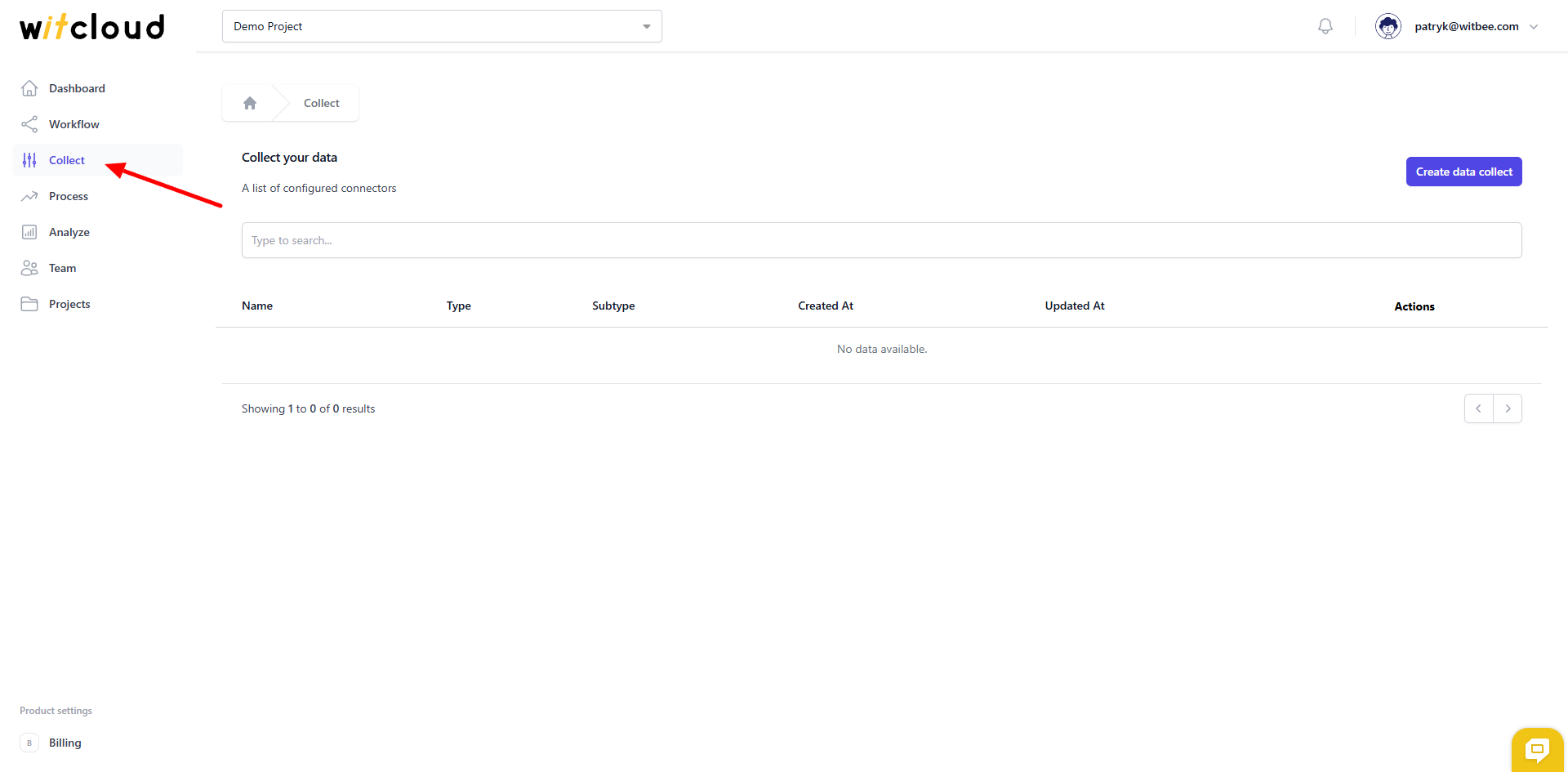
Select Awin from the list of available integrations.
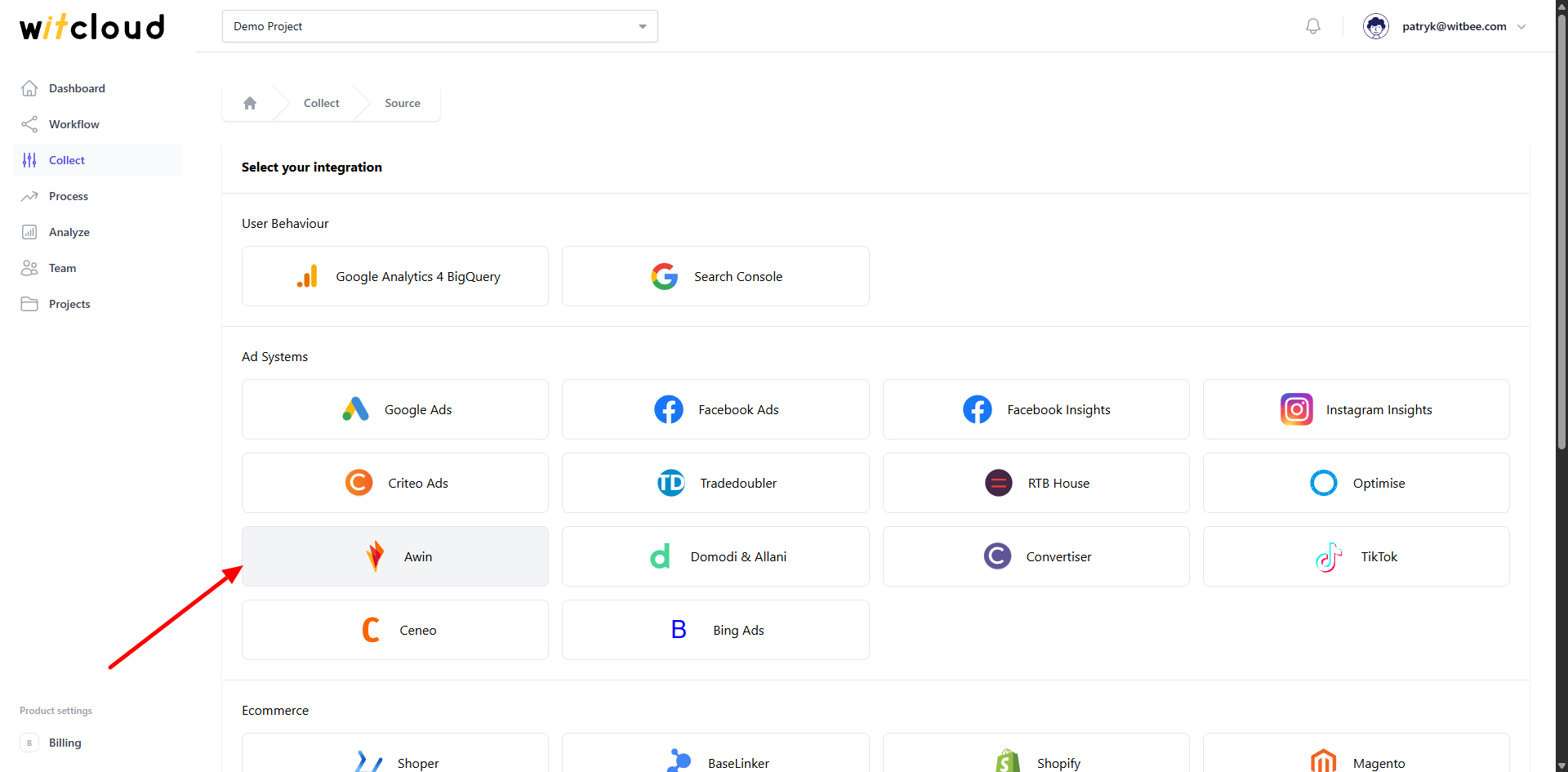
Enter the Collector Name, e.g., "Awin Collect".
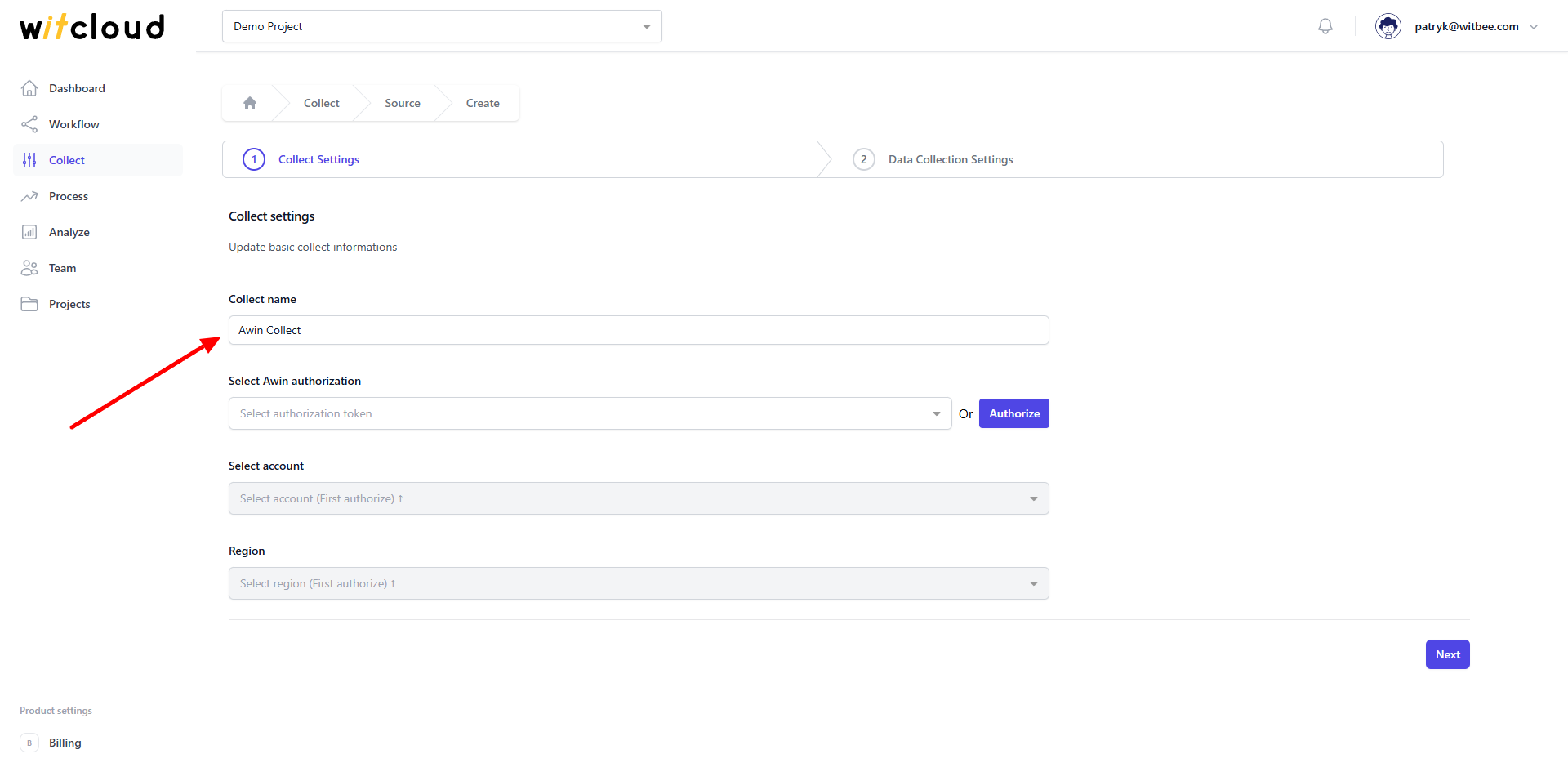
🔑 Authorization
💡 Tip: If you have previously authorized the Awin module and do not require additional permissions, you can skip this step.
To connect to Awin you need to generate a token. Navigate to API Credentials page by this Link
Fill in the password field and press the button Show my API tokens
Copy the API token. You will need it to complete the configuration of the module in WitCloud
Come back to Witcloud and click Authorize.
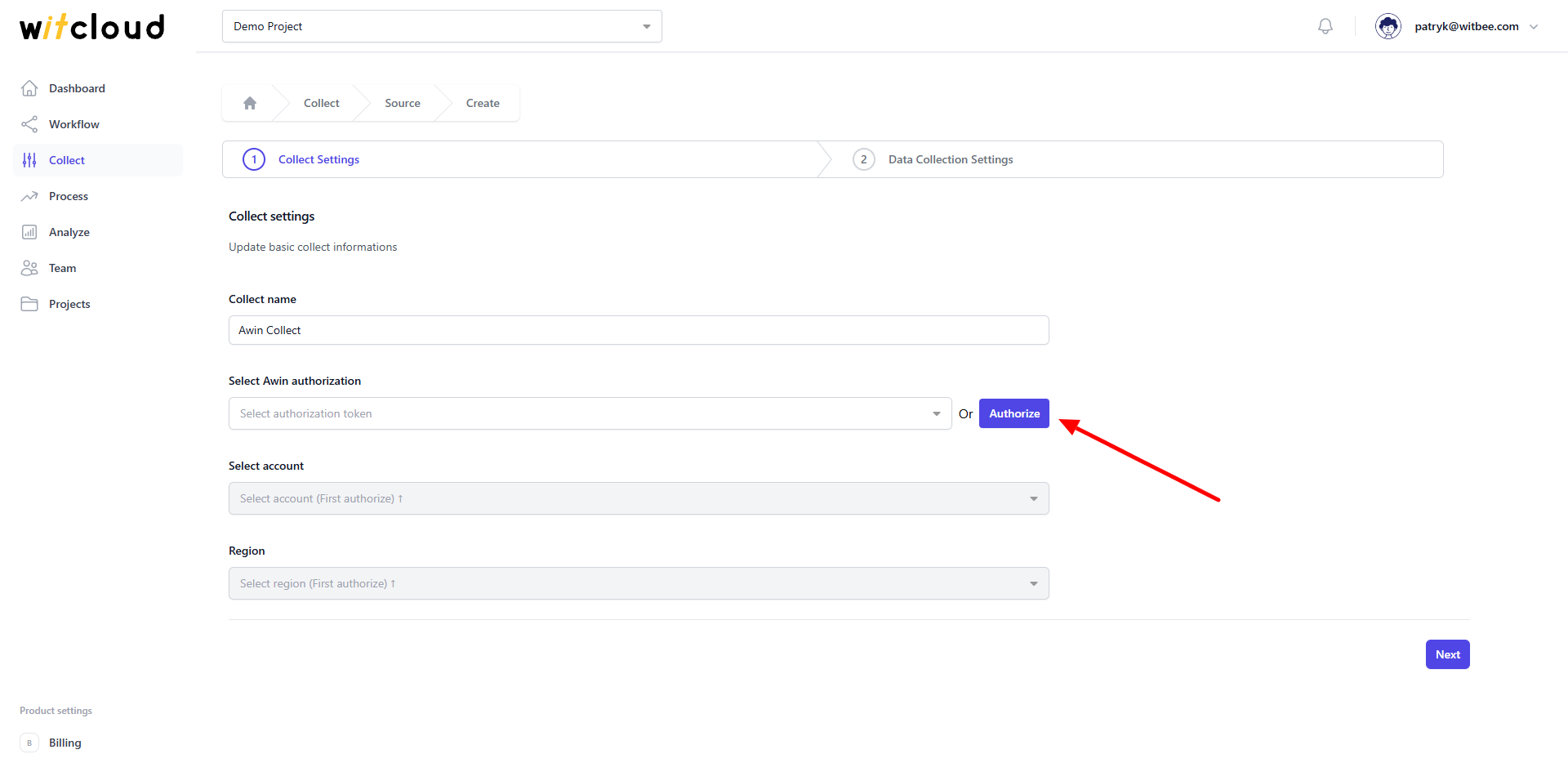
Paste the API key into the form
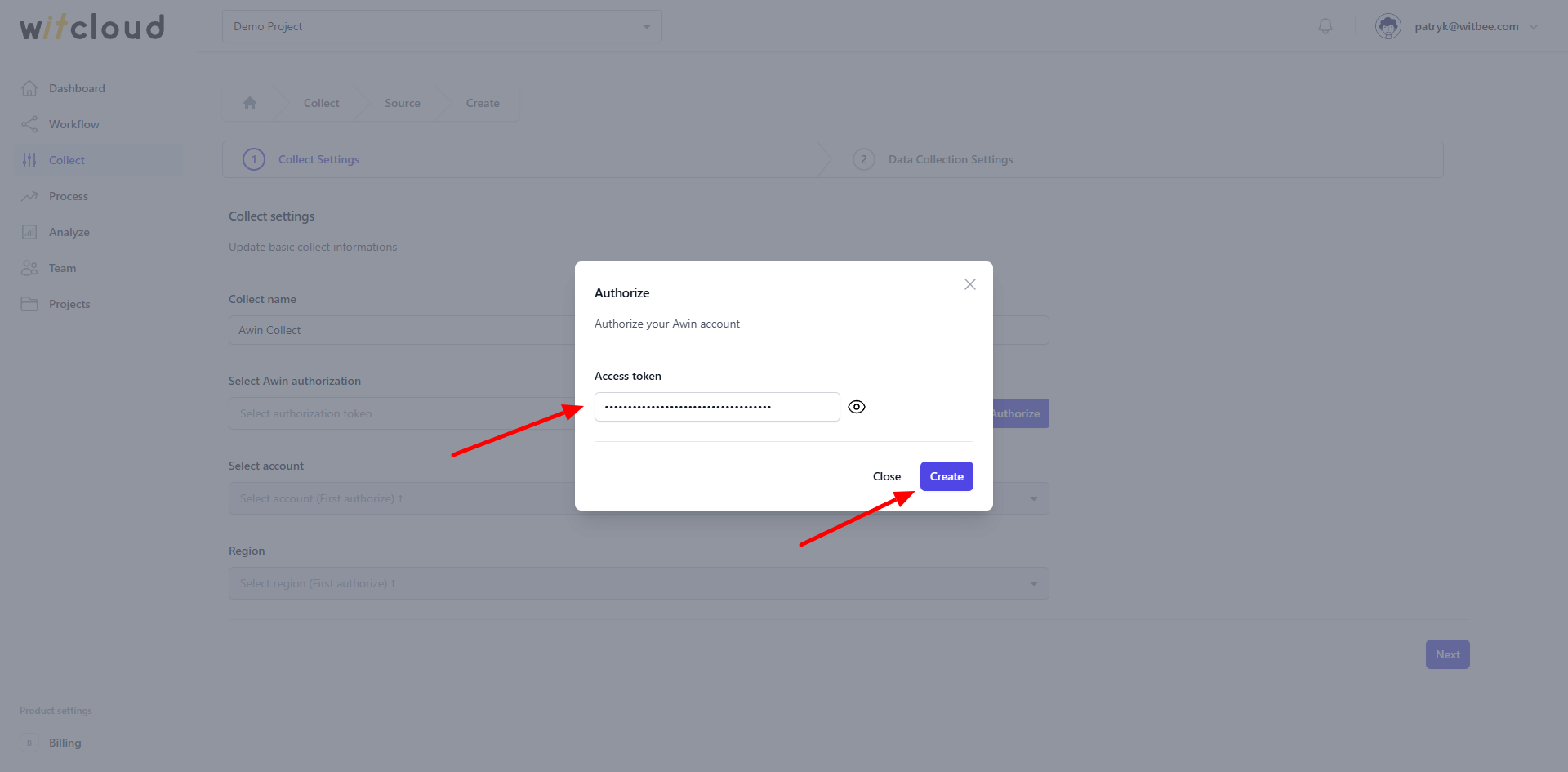
Select the appropriate account from the dropdown list.
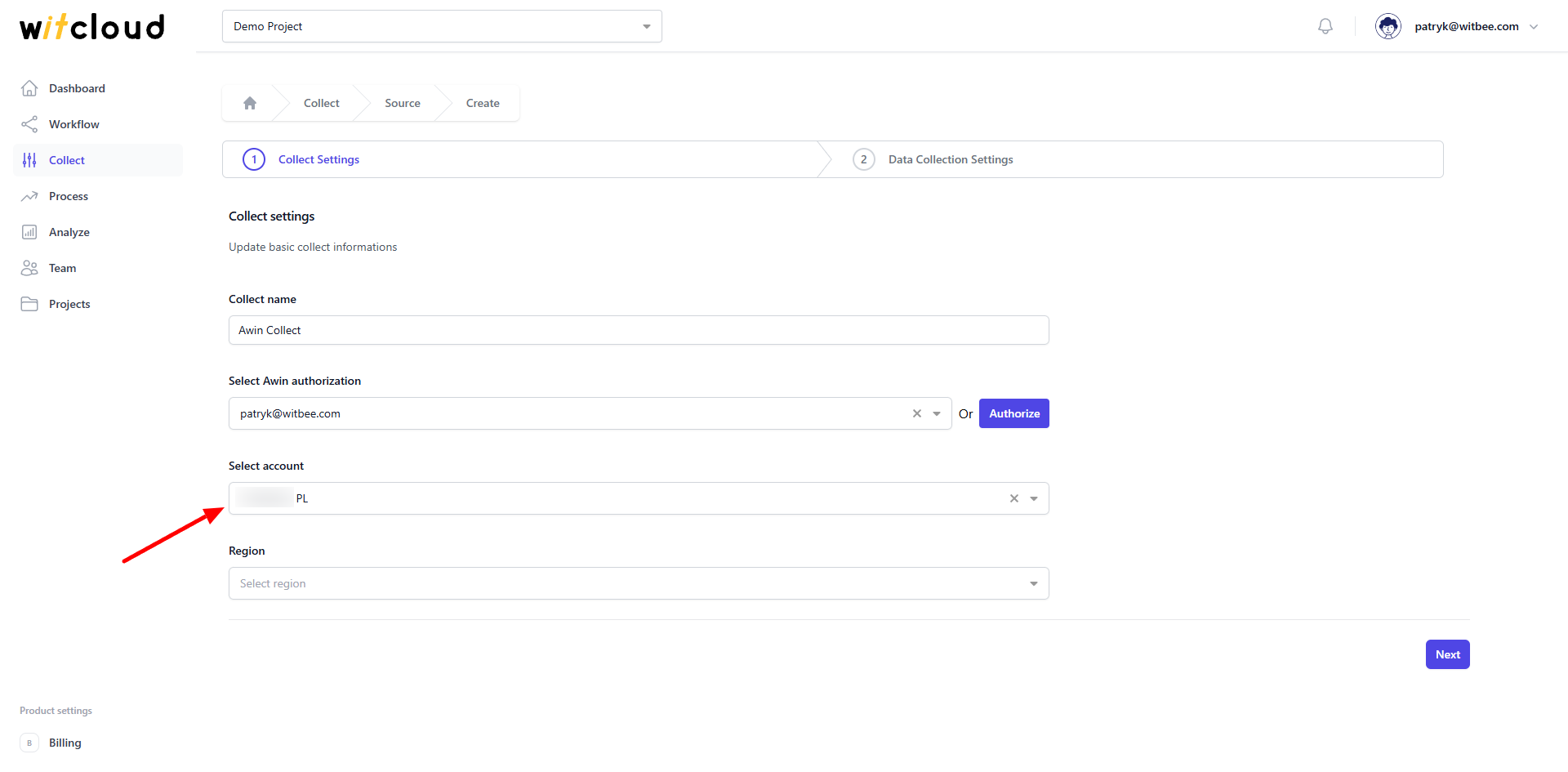
Select your country code in the region field.
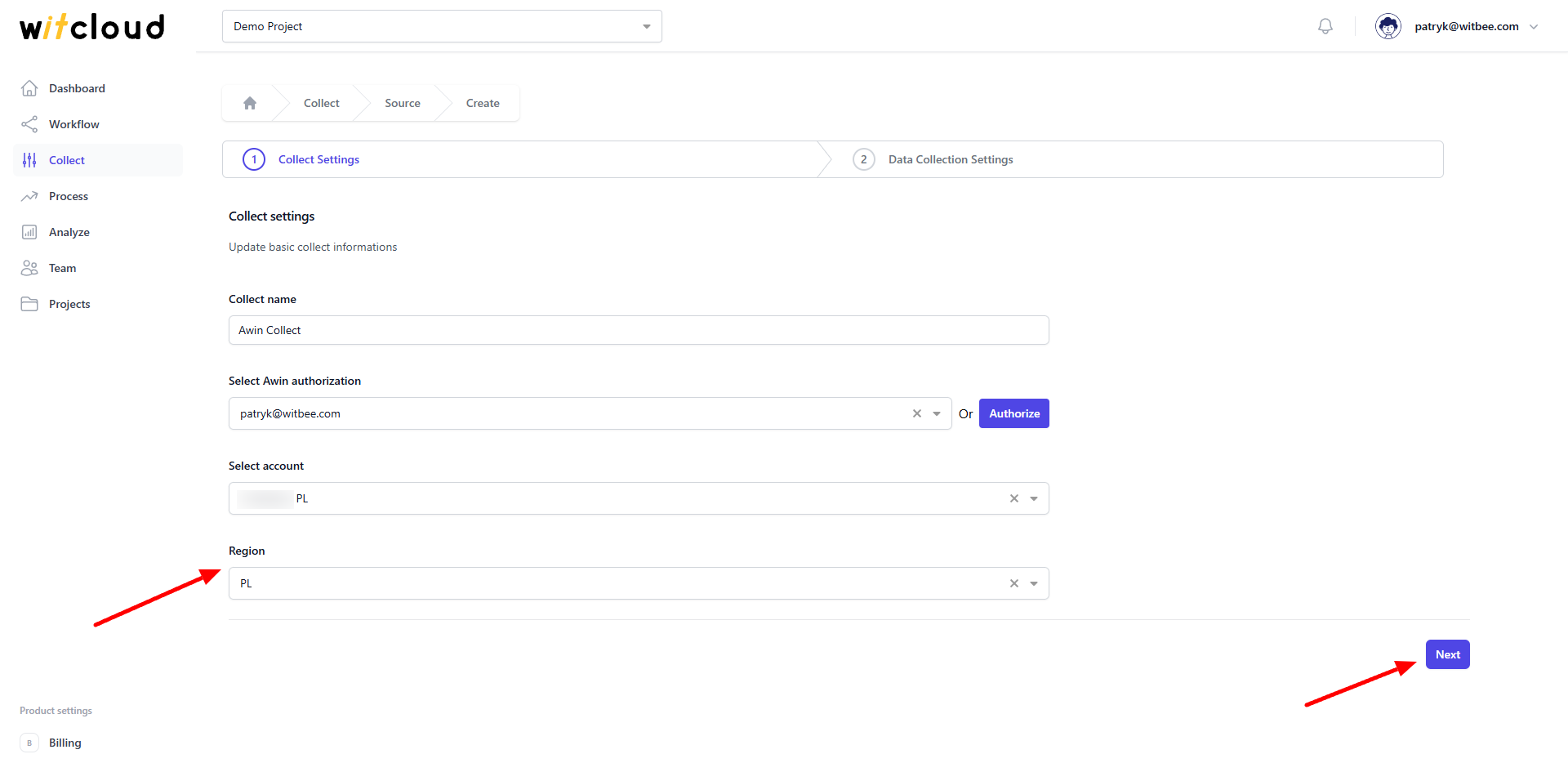
⏳ Historical Data and Scheduling
Select the date range for which you want to fetch historical data.
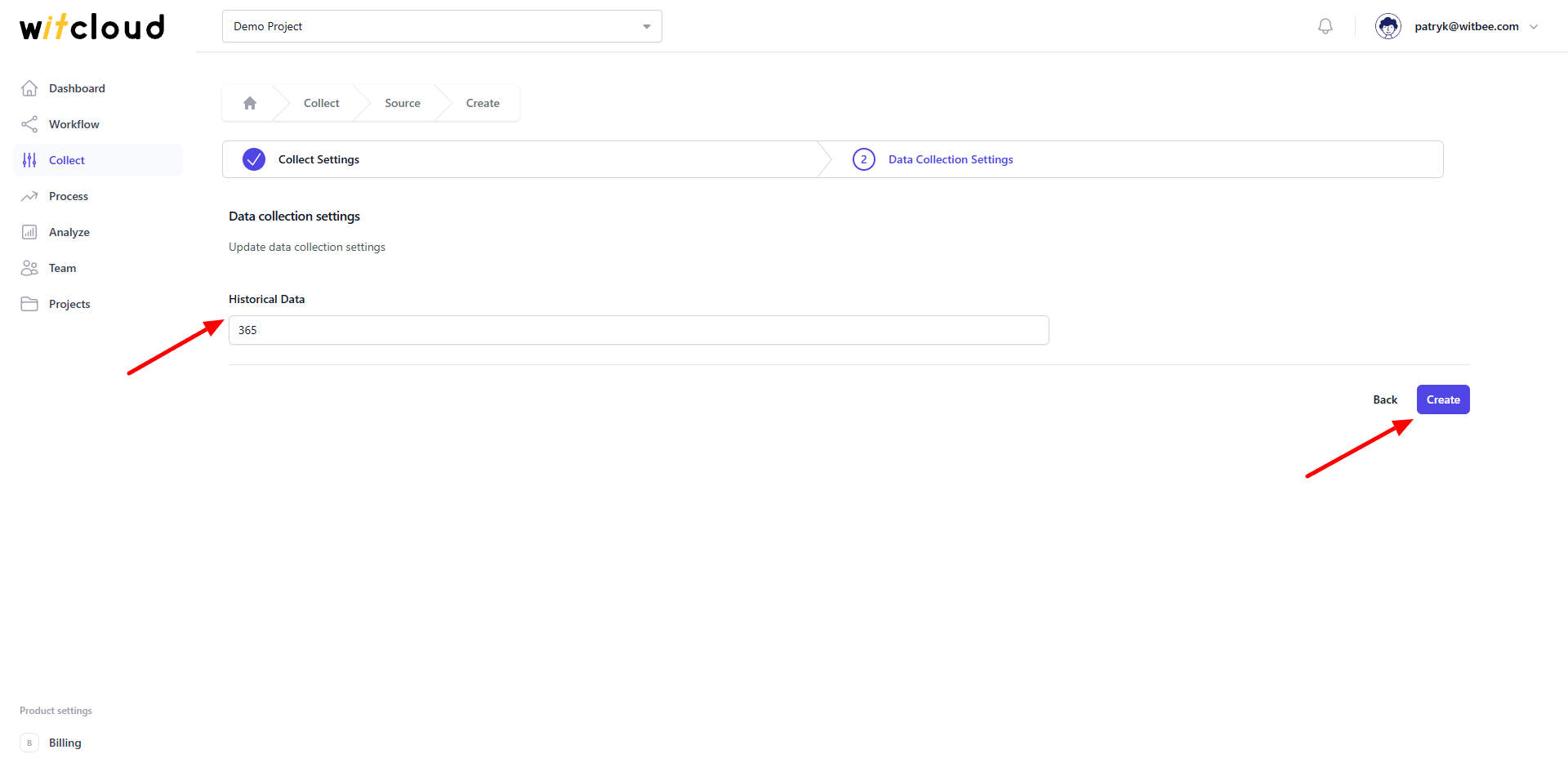
During the initial setup, you can retrieve data going back up to 12 months, with the possibility of importing older data.
A data synchronization schedule will be created automatically. More information on this topic can be found here.
Click Create to complete the configuration.
✅ Done! Your Awin data will now be synchronized with BigQuery, providing you with detailed insights into the performance of your ad campaigns.
📊 Data Schema
Expand the tables below to view the full data schema collected from Awin.
